Tutorial on Injecting GTA V Epic Games Data So that it Can Be Played
A few days ago, Epic has released their free game, Grand Theft Auto V, which has made all gamers immediately take the game to make the server down for a while. For some countries that have fast internet speeds, of course, it’s not a problem if you want to download the GTA V game, even though the size of the game along with the latest updates takes up to 90 GB of storage, but for some countries that have limited internet speeds, such as in Our country, 90 GB is one big problem. Plus the bandwidth of Epic Games which is also affected by the number of players who download, of course it will be enough to test our patience.
We are now officially on the platform Tiktok! Follow our Tiktok account at @gamebrott.com to find various information and our other interesting video content.

This method is called by Gamers in Indonesia as Inject Games, where the data in a file is copied and pasted with the aim of not having to download a file that is large enough.
This method is practically the same when we want to backup the Steam game and then re-verify it. What are you waiting for, let’s discuss 2 fairly easy ways below.
1. Copying GTA V Epic Games Files From Your Own Friends

This method is one that is quite simple and very easy because you don’t need to delete certain files or have to add a special file. Step by step as follows:
- Prepare a storage which of course has a larger size than the game, such as an external hard drive that has storage above 120 GB.

- Prepare a storage which of course has a larger size than the game, such as an external hard drive that has storage above 120 GB.
- Copy your friend’s GTA V Epic Games file, after that open your Epic Games Store then Download the Gta V Game (Note: You need to remember the place or location you saved the GTA Epic Games data.) after the download sign appears then wait for a few MB only , after that you just pause the download. (Note: to pause the download, wait until it is approximately 10 Mb or more.)
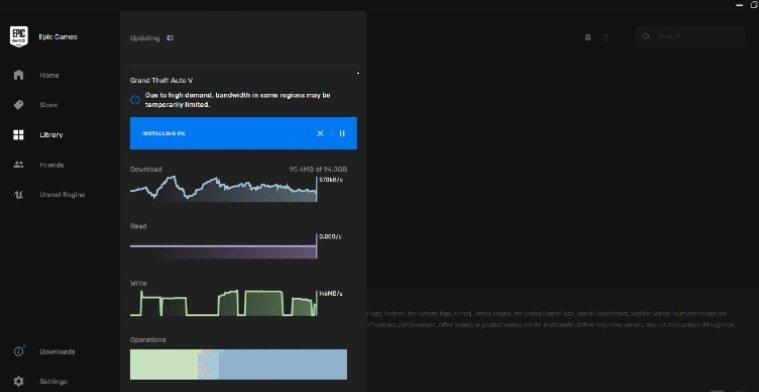
- Then close the Epic Games Store by clicking the close button on the Epic games Store, after that close the Epic Games Store which is located in Hidden Icons which is near the Speaker Icon. If there is a warning “Are you Sure? Your Installations will be Canceled.” You just click “Yes”.
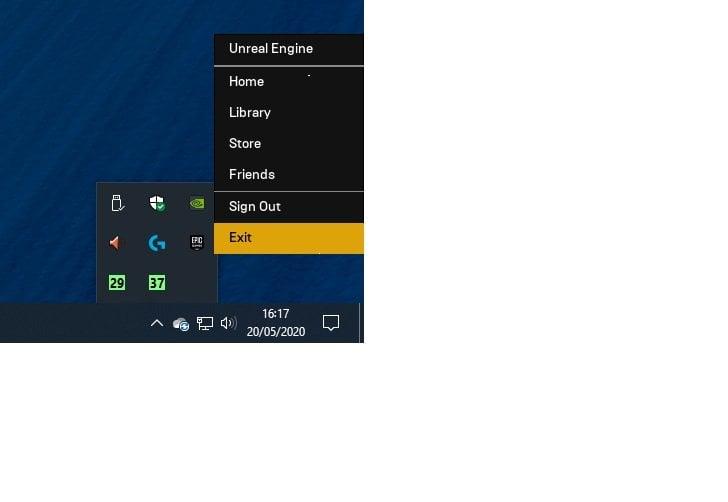
- After closing the Epic Games Store, then you enter the place where you save the Game data from the Epic Games, keep in mind that each person will have a different save for the Game data. Here we store the GTA V Epic Games data in the data (E:) in the EPIK GAMES file (Note: Everyone must be different to save the data, it can be in the D: file or in C:), after that enter the GTA V file Epic Games, later you will be greeted with a file called .egstore.
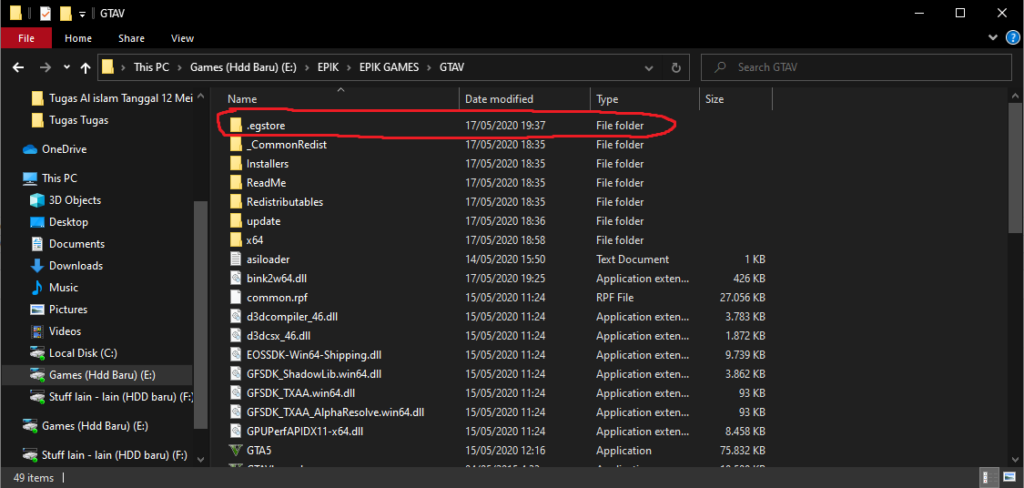
- Under the .Egstore file, it will look empty, then directly Paste the file that you asked your friend earlier, which will result in the copy being as above. Now, after the process of copying the file is complete, then return to the Epic Games Store. After that you go to the Library, look at the GTA V Game it will turn into a Resume, just click on the resume Epic Games will immediately verify the data, after that if the GTA V version on your friend is updated you don’t need to download the latest updates anymore , and you just enjoy the game.

The method via Steam is almost the same as the method above, it can be through your friends or through your own Steam account, if you already have or have previously downloaded GTA V via Steam. But there is a slightly different way if you want to use the Steam method. That is by deleting Extension files from Steam such as Steam.dll, then Steam_Api and others. Step by step as follows:
- Same as in the step above, which is to prepare your previous storage.
- If you want to request GTA V data using a friend’s Steam or your own, you can check the GTA V file via Steam -> Steamapps -> Common. Later the GTA V file will appear and then copy all the data.
- the same as the step above, open your Epic Games Store then click Download, then pause the download, and close the Epic Games Store. (Note: to close the Epic Games Store, follow the steps above in numbers 2 and 3)
- Now, after closing the Epic Games Store, directly paste the Steam version of the GTA V data where you save the GTA V files and data on the Epic Games Store. After that, don’t go directly to the previous Epic Games Store, you have to see if there is data called “Steam. Etc. and Steam…..” if there is a file you must delete it, because the file comes from Steam.
- After you delete the file from Steam earlier, then you enter back into the Epic Games Store then follow the steps in number 5 above at the end. However, with a note if the version of GTA V on Steam, you or your friends are quite old or not updated, you inevitably have to download the latest update via Epic Games.
So those are the 2 ways we used when we wanted to install GTA V on Epic Games, because we knew at that time that the Epic Games Store was also limiting internet bandwidth in some regions. If we download directly through Epic Games it will take quite a long time. Have you guys used the same method? please write in the comments column.
Post a Comment for "Tutorial on Injecting GTA V Epic Games Data So that it Can Be Played"