Synology NAS Review: Compact Storage Perfect for Creators
Having a lot of storage media spread across various online and physical platforms is unconsciously a deep-rooted habit for most people. The risks of losing data ranging from being corrupted, forgetting, to losing access to the platform are shadows that continue to haunt. This is quite reasonable because some people felt that at that time, certain storage was still a suitable solution for them. Regardless of that one day we want to access the file again.
We are now officially on the platform Tiktok! Follow our Tiktok account at @gamebrott.com to find various information and our other interesting video content.
NAS or Network Attached Storage used to be often associated with the world of work and the interests of large-scale servers such as offices which have their own complexities. However, as the times progressed, the NAS itself began to be designed to meet needs not only on a large scale. Like the DS220+ NAS from Synology, which has features to support small content creators. Gamebrott itself will discuss some of the crucial features of the NAS DS220+ that support us in content creation.
What’s in the NAS DS220+

The DS220+ itself comes with a fairly compact box made of cardboard. In the package there are all the necessities you need to turn on the NAS, except the hard drive where of course you need to buy a special NAS hard drive that matches the size specifications you need too.
1. 1x adapter cable

2.Installation Guide
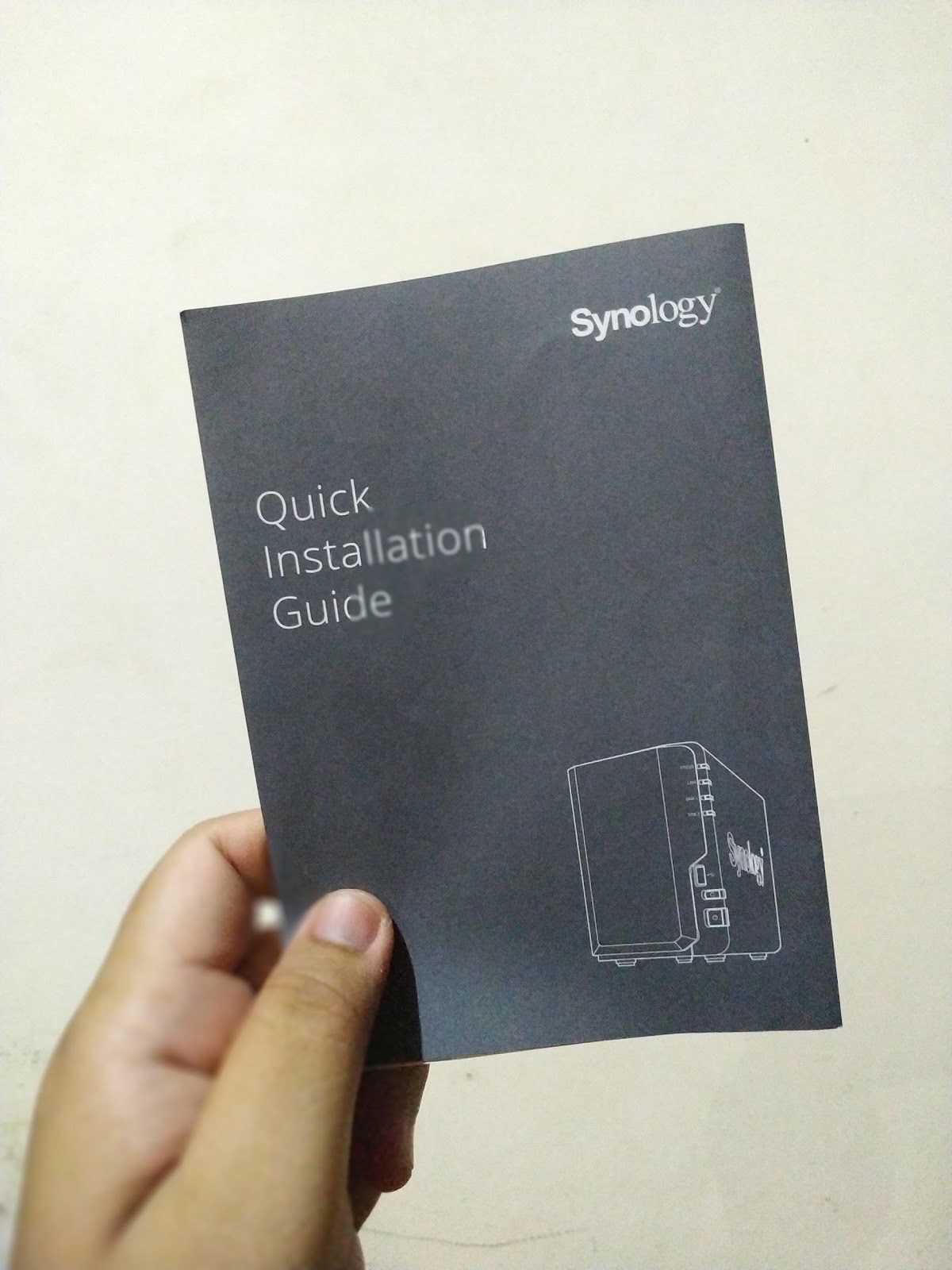
3. 1x power adapter

4. 2 x Lan Cat5e ethernet cable

5. And additional bolts

All the tools provided by Synology are very sufficient to run the NAS to its full potential. Like the Cat5e Lan cable itself, it is also capable of supporting data transfer speeds of up to 1GbE.

Full specifications of the Synology DS220+ NAS
CPU: Intel Celeron J4025 2-core 2.0 GHz burst 2.9 GHz
Ram: DDR4 2GB can be added 4GB to 6GB
USB 3.0: 2x USB 3.0
Lan: 2 x 1GbE Ethernet with Link Aggregation (where you can connect two networks)
2 Bay HDD: Up to 32TB (16 TB X 2 Storage)
warranty: 2 years
NAS DS220+

For the appearance itself, it looks elegant, wrapped in a glossy black color, the DS220+ is perfect for if you want to decorate the appearance of your desktop table.

The front of the NAS DS220+ has 2 storage bay slots for HDD in it. To install the hard drive yourself, you don’t even need any additional screws. Still discussing the appearance of the front of the NAS, there is a USB 3.0 plug and a USB button which we will discuss later.

Entering the back, there are two 1GbE speed ethernet slots, a cooling fan and 1 USB 3.0 slot.

The Synology NAS User Interface is Very Friendly
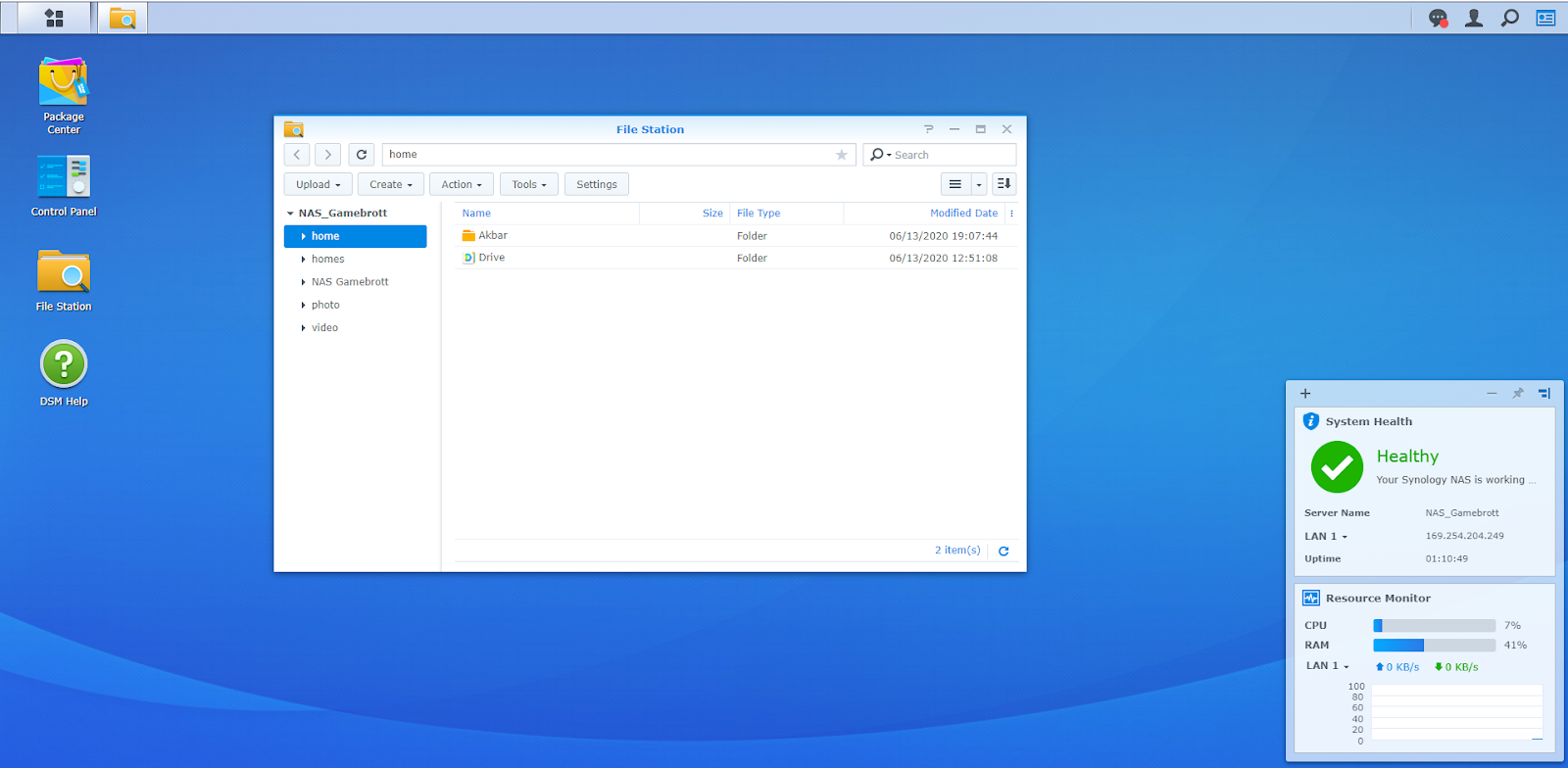
We ourselves are fairly new to the world of networks, servers and storage in detail. We thought setting up a NAS would be very complicated, but we were pleasantly surprised by how friendly the UI of Synology itself is. We just need to create a Synology account and update the firmware of this DS220+ where all the information we need has been written in the installation screen. If you are still confused you can see the difference here.
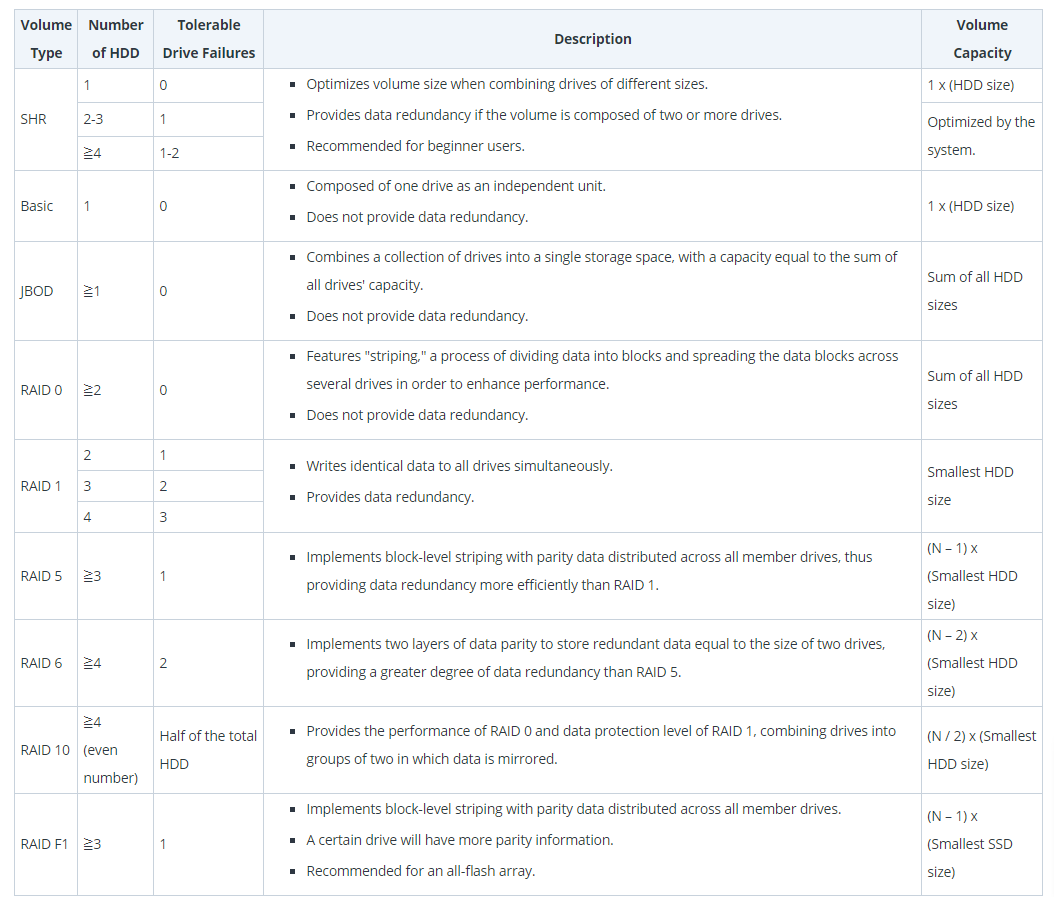
We are using Toshiba’s 2 x 8 TB NAS hard drive, where we need to set what RAID settings suit our needs. RAID itself aims to combine two hard drives to work into one virtual hard drive. There are many RAID settings provided by the DS220+ and each raid is also explained differently. We ourselves decided to use RAID 0 where the capacity we can use is maximized. (RAID 0: There is no data redundancy, so if there is a damaged hard drive, it will result in data corruption.)
Some Important Features For Us Content Creator
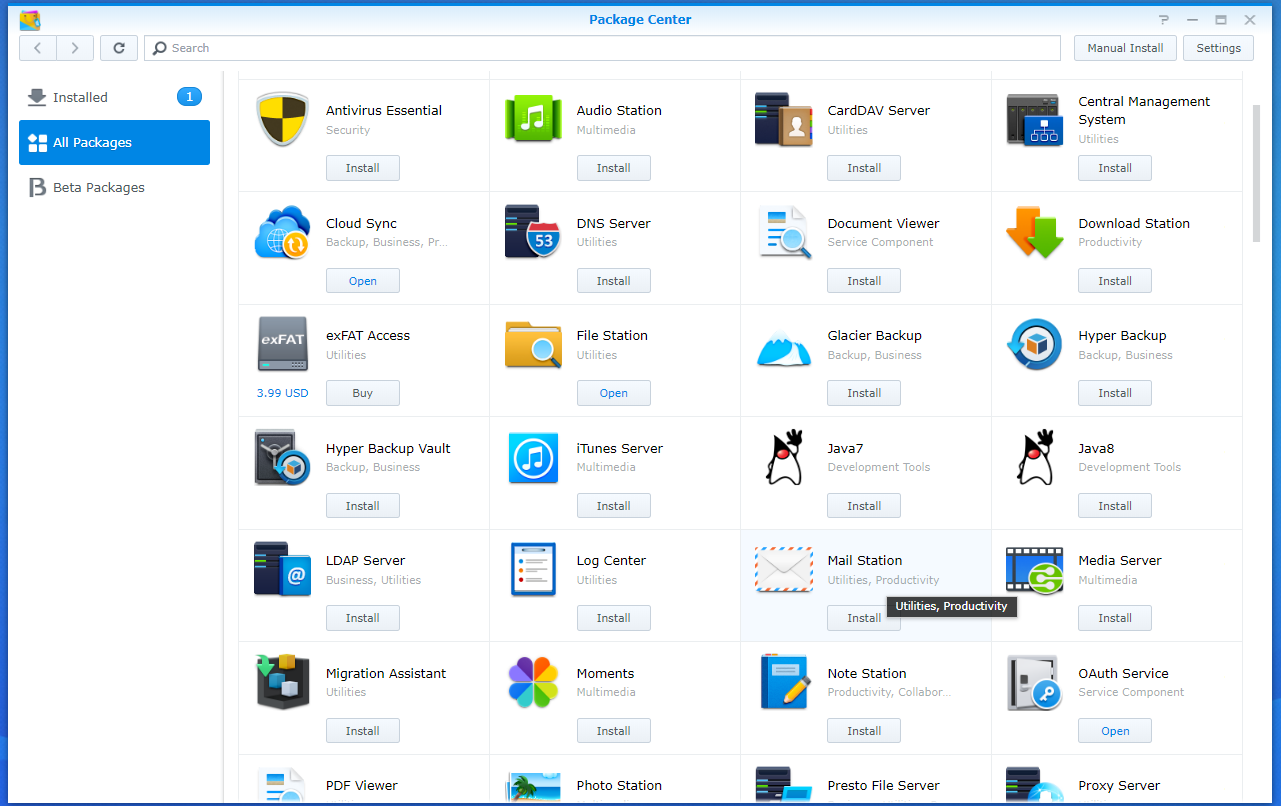
The Synology DS220+ NAS itself has a lot of features in its application. Installing these additional features is also as easy as installing applications or games through the Playstore. Through the Package Center, all you have to do is type in the application you need, from streaming music, videos, and photo collections to all your devices via Audio Station, Photo Station and Video Station. All the applications we see and use you can download for free.
Secure Private Cloud Storage
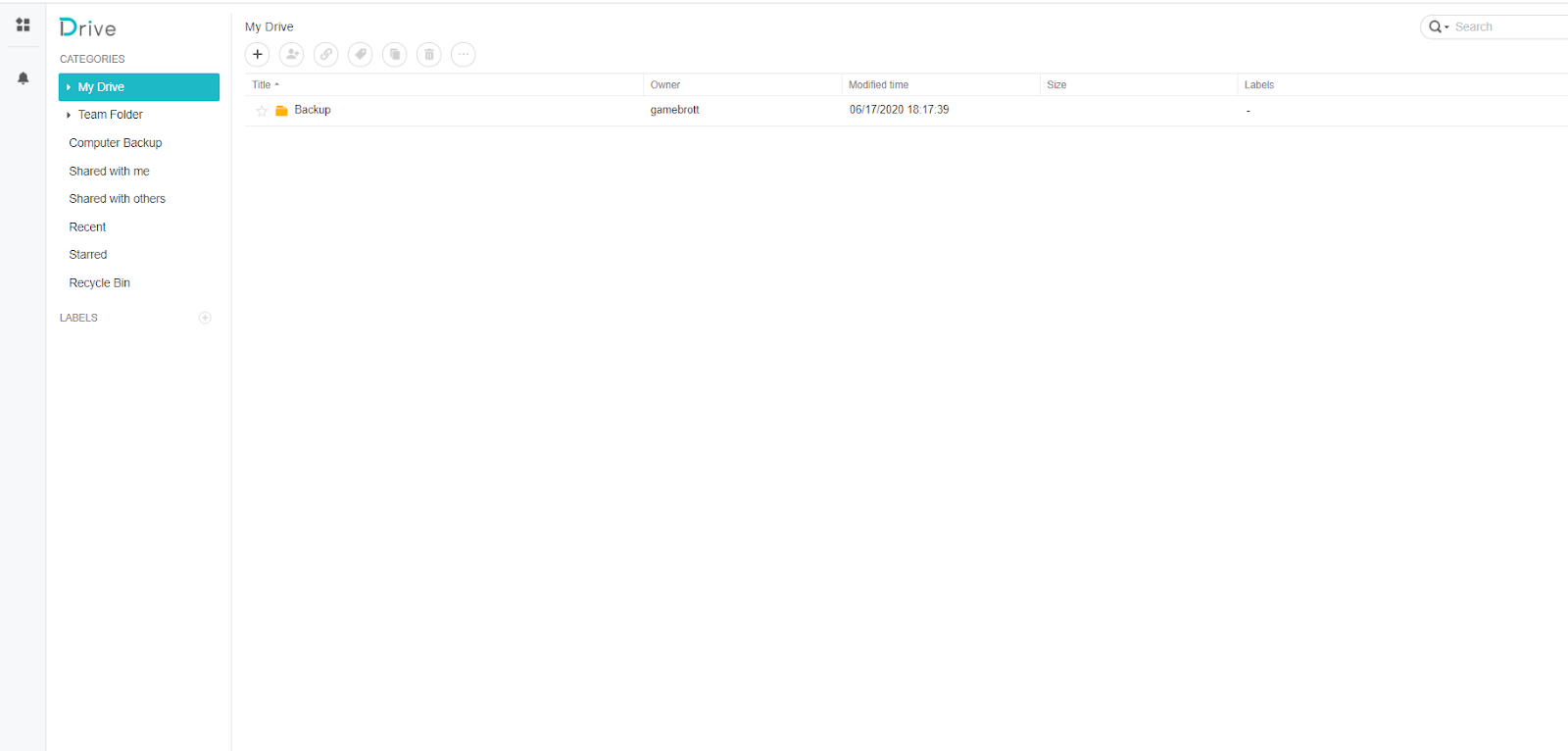
It is wrong if you are only able to access the NAS via a LAN network or you need to be around the NAS. With the Synology Drive application you can have a personal cloud storage like Google Drive for free.
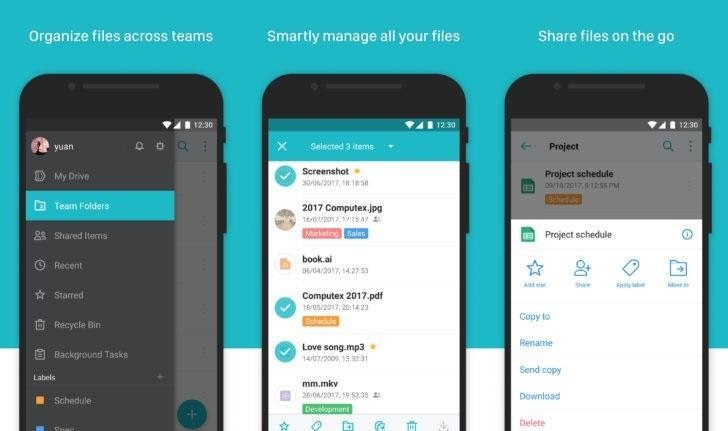
Synology Drive itself can not only be installed on a PC or laptop. Those of you who have finished printing beautiful memories such as photos or videos can directly back them up through the application on Android or iOS.
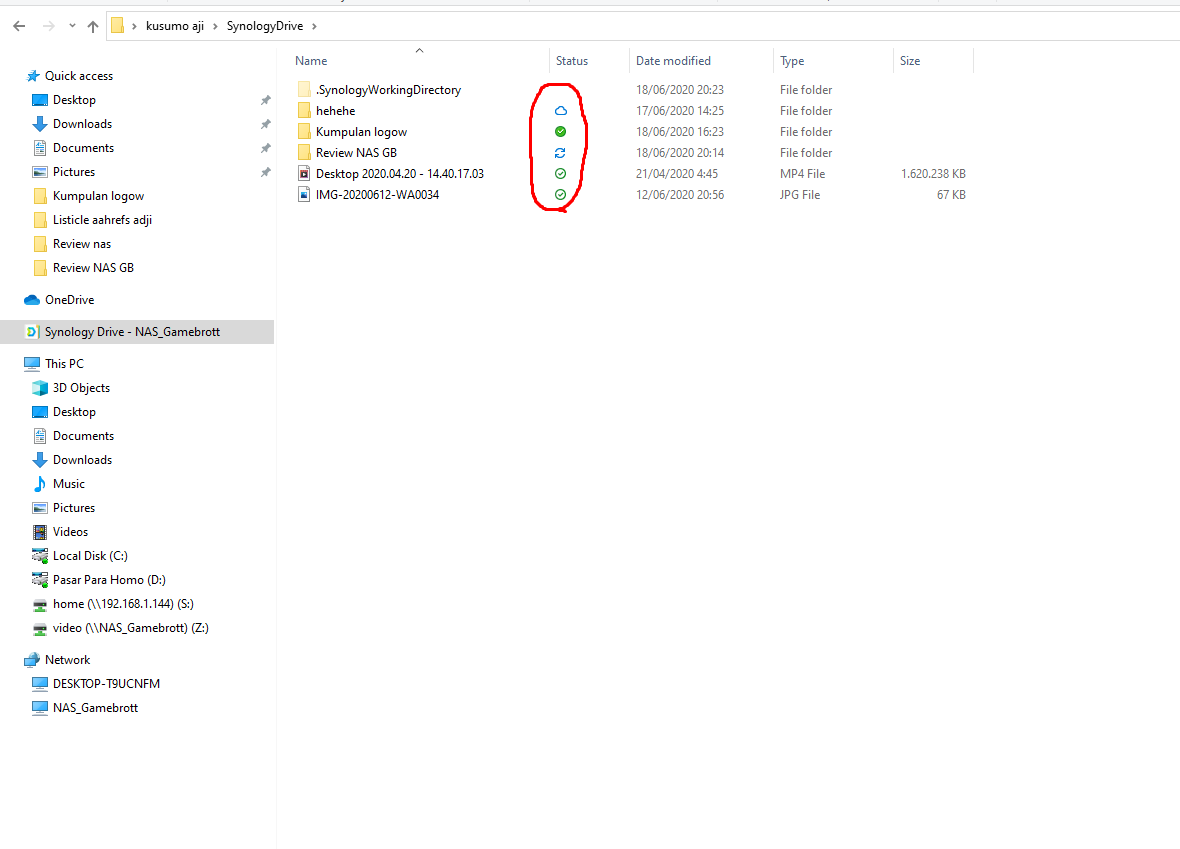
It doesn’t stop there, you can even link your folders.
USB Copy
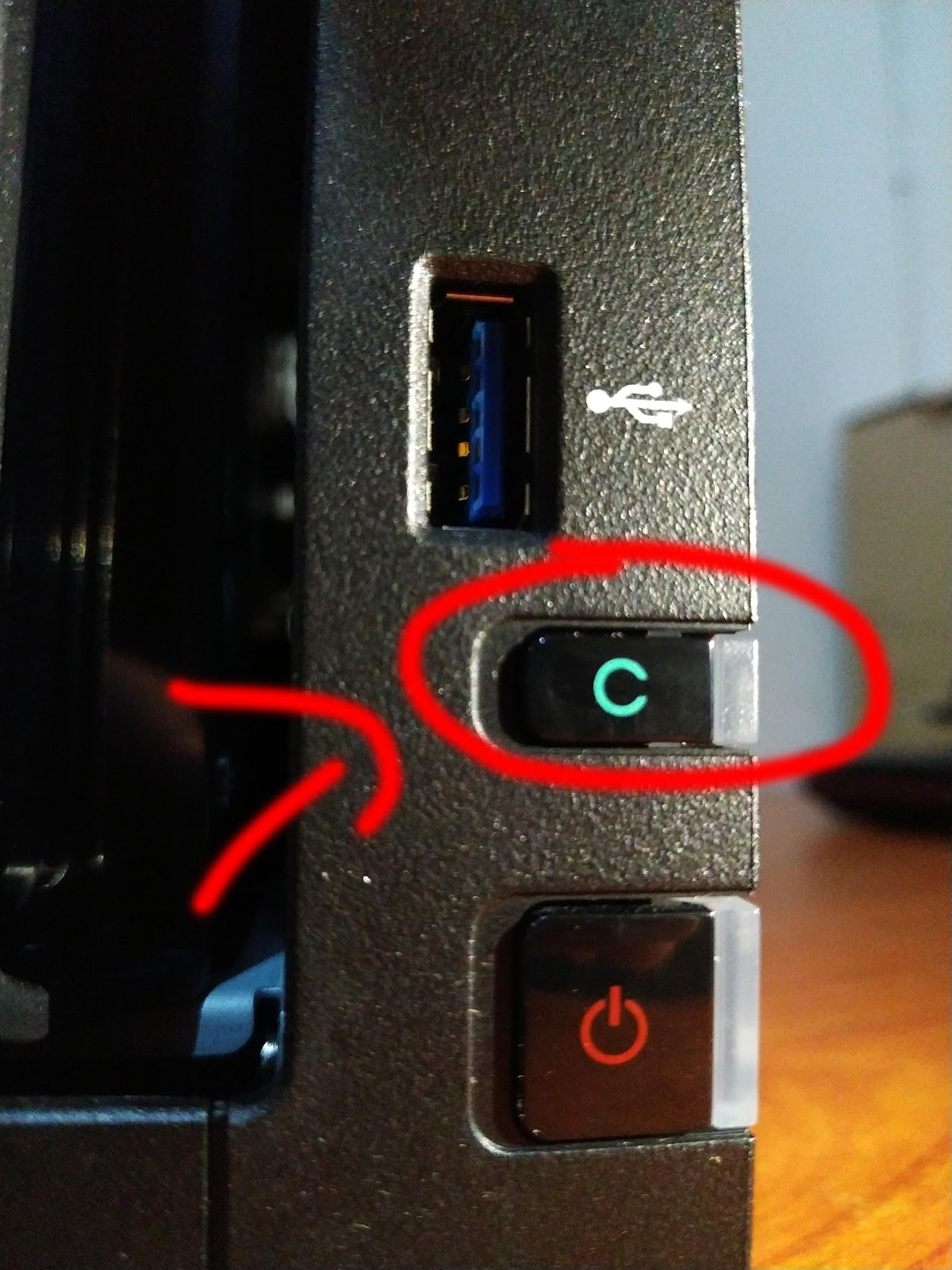
A feature that is actually very crucial but is often overlooked or not even available on other NAS. On the DS220+ it is a breath of fresh air that this feature is still present to complete your needs, content creators. From the outside it doesn’t look special, it’s just a USB 3.0 port, but in the Synology package center you can install the Copy USB application.
Where Copy USB will allow you to copy the entire contents of the flash storage file instantly. Imagine, you have finished going out of the house, or office.
You’ve done a lot of things and are too tired to turn on your PC. Here the button function and the USB Copy feature will be very useful, where you only need to plug in your flash disk, press the copy usb button, and finished all the data you have on the flash is saved.
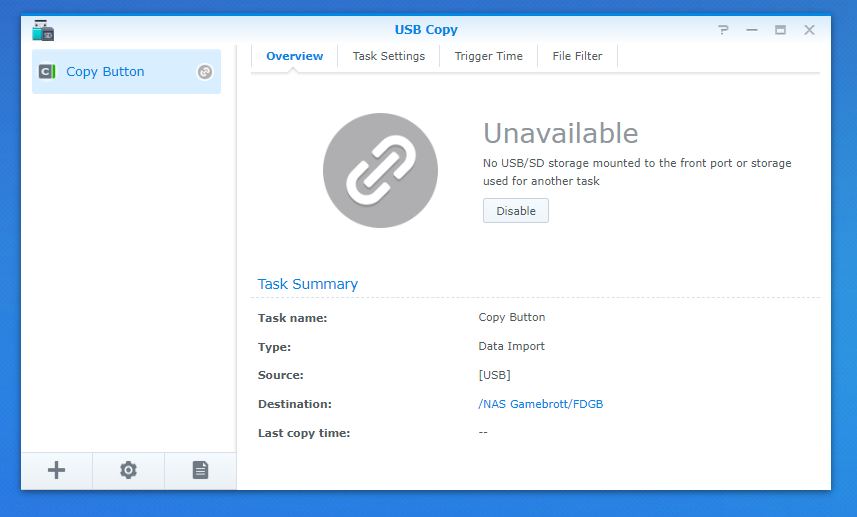
This application can also be used to export files in certain folders with the same system. This will be very helpful if you are in a hurry or live in a world that requires convenience.
Easily Sync Data between PCs
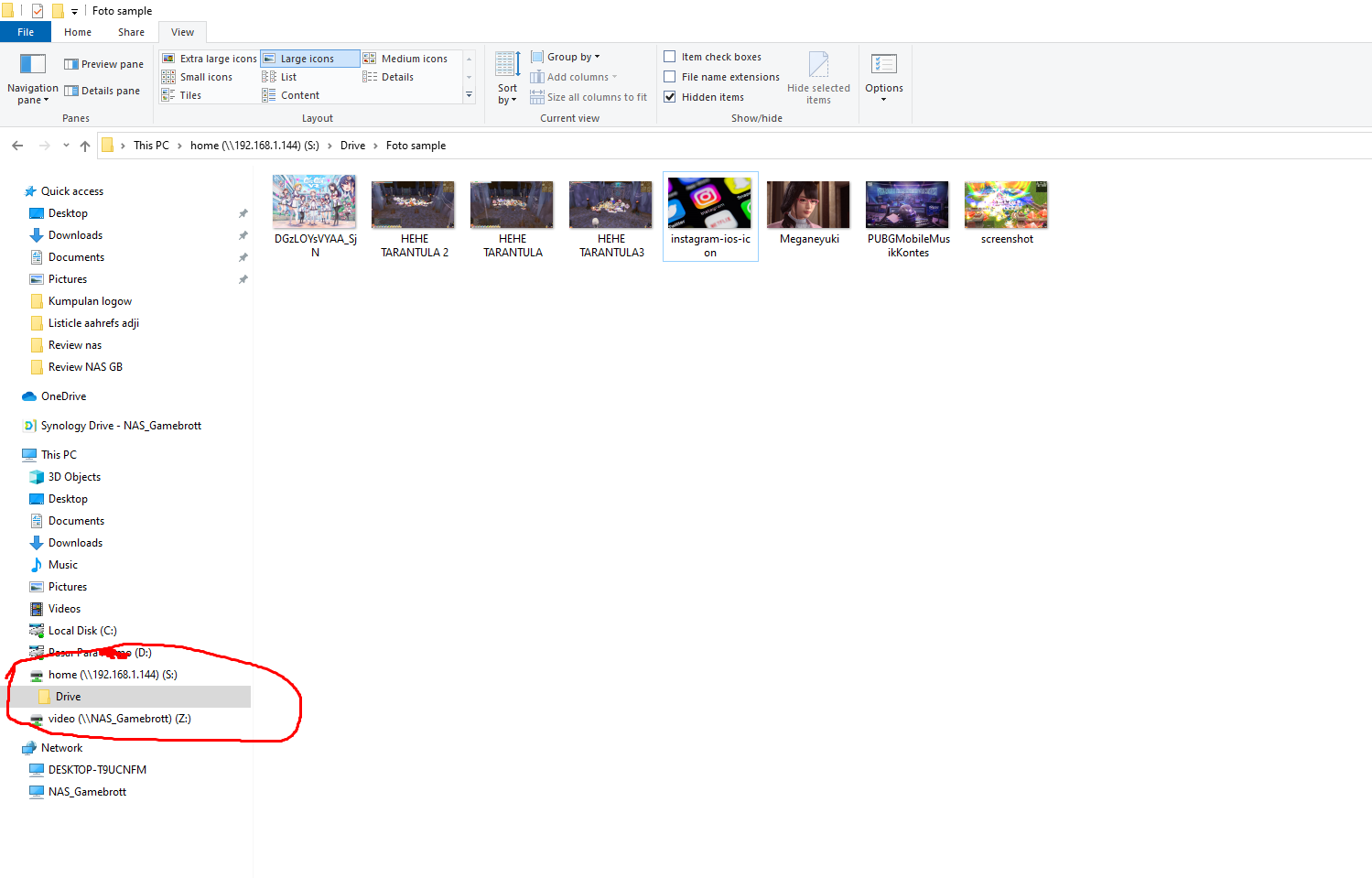
After setting up the entire NAS, we were initially confused about how to connect it to a PC to make it look like a hard drive in our own PC. Here it turns out that Synology provides software that will really help you to map your NAS drive so that it is detected by your PC.
You only need to download a software called Synology Assistant, for NAS 2 bay you only need to download it on the NAS website. Install the software and scan your NAS, then press Map drive. Login and even though your NAS drive already looks like an extra hard drive.
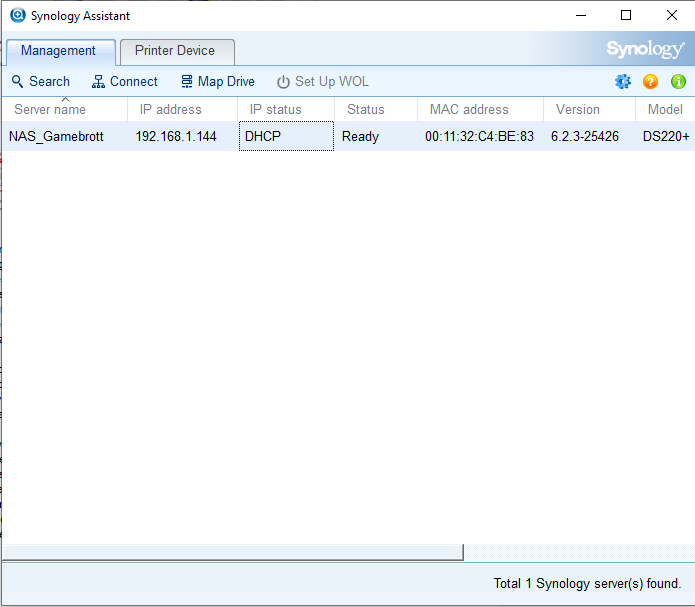
Multimedia And Streaming Movies from the NAS Library
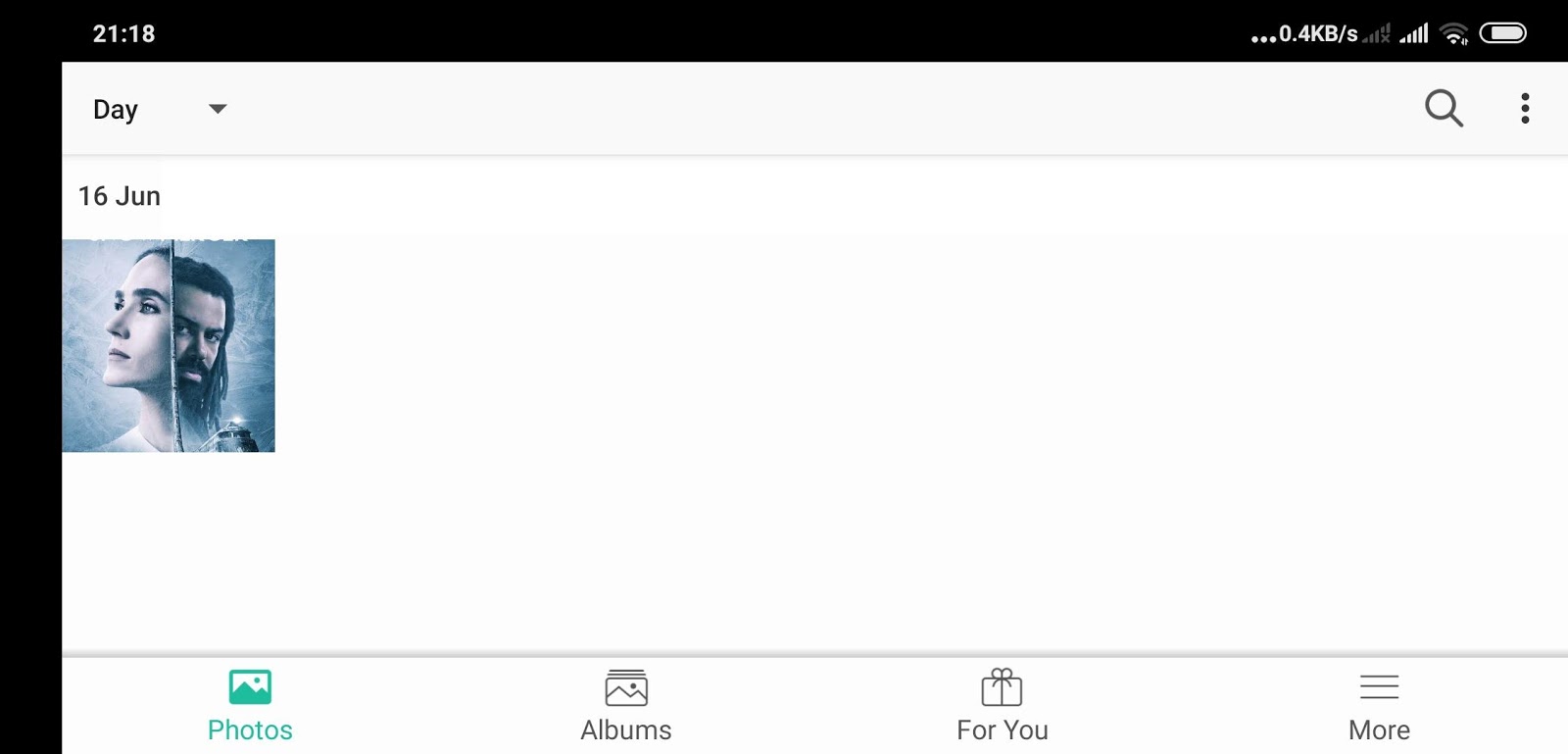
Multimedia is a separate demand for a content creator or user in general. Imagine having to re-copy or re-transfer a file to enjoy the file, then it will be very inconvenient.
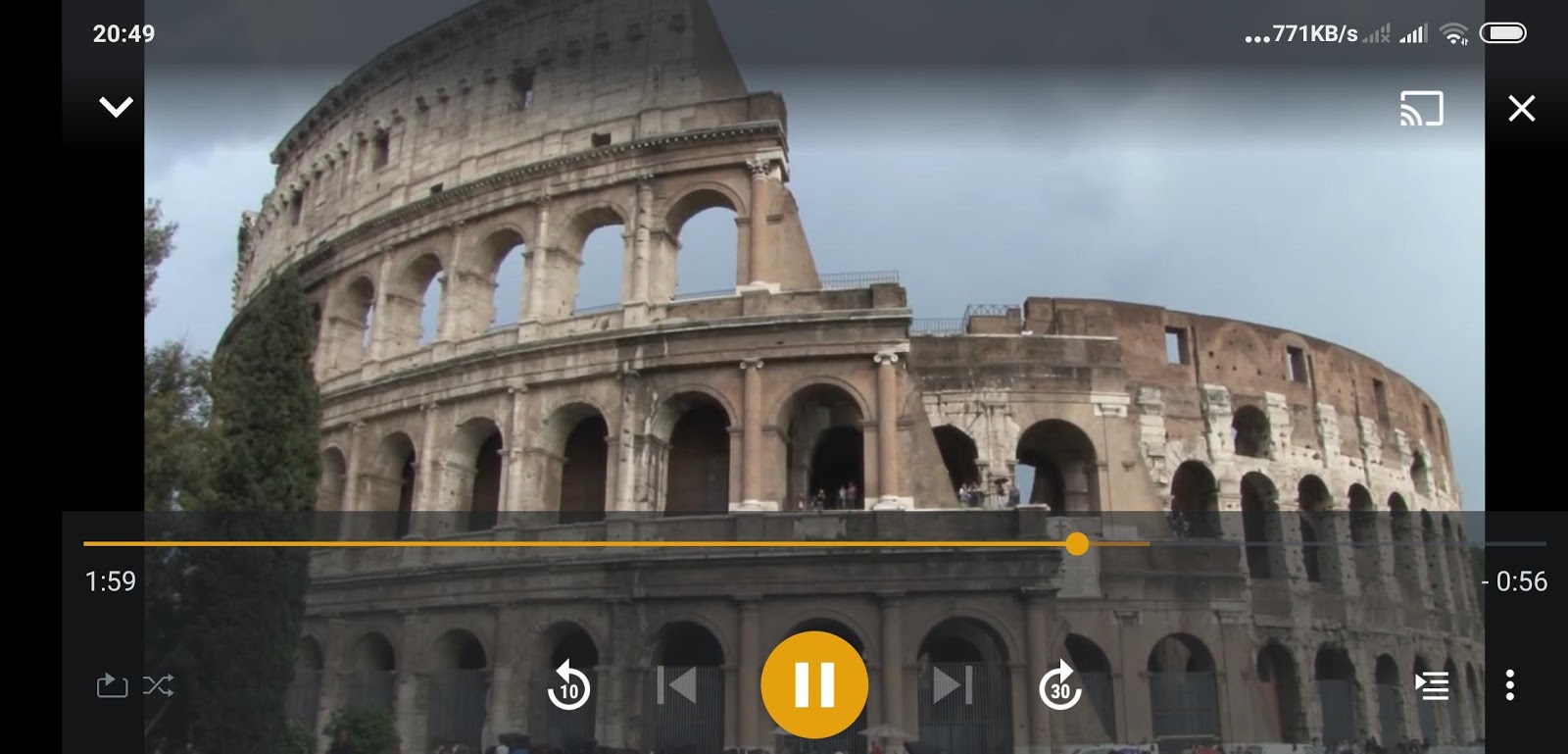
Here Synology has a variety of applications that you can use to enjoy your files even if they are in secure storage. For photos, you can use Moments or DS Photo, there are also Video Stations and Plex for those of you who want to stream videos that you have collected onto the NAS. Especially PLEX, you will feel like you have your own Netflix where you can later enter the movies you have downloaded along with their subtitles. This makes the Synology DS220+ not feel like just a storage server, but a device that can be enjoyed anytime anywhere.
Transfer performance
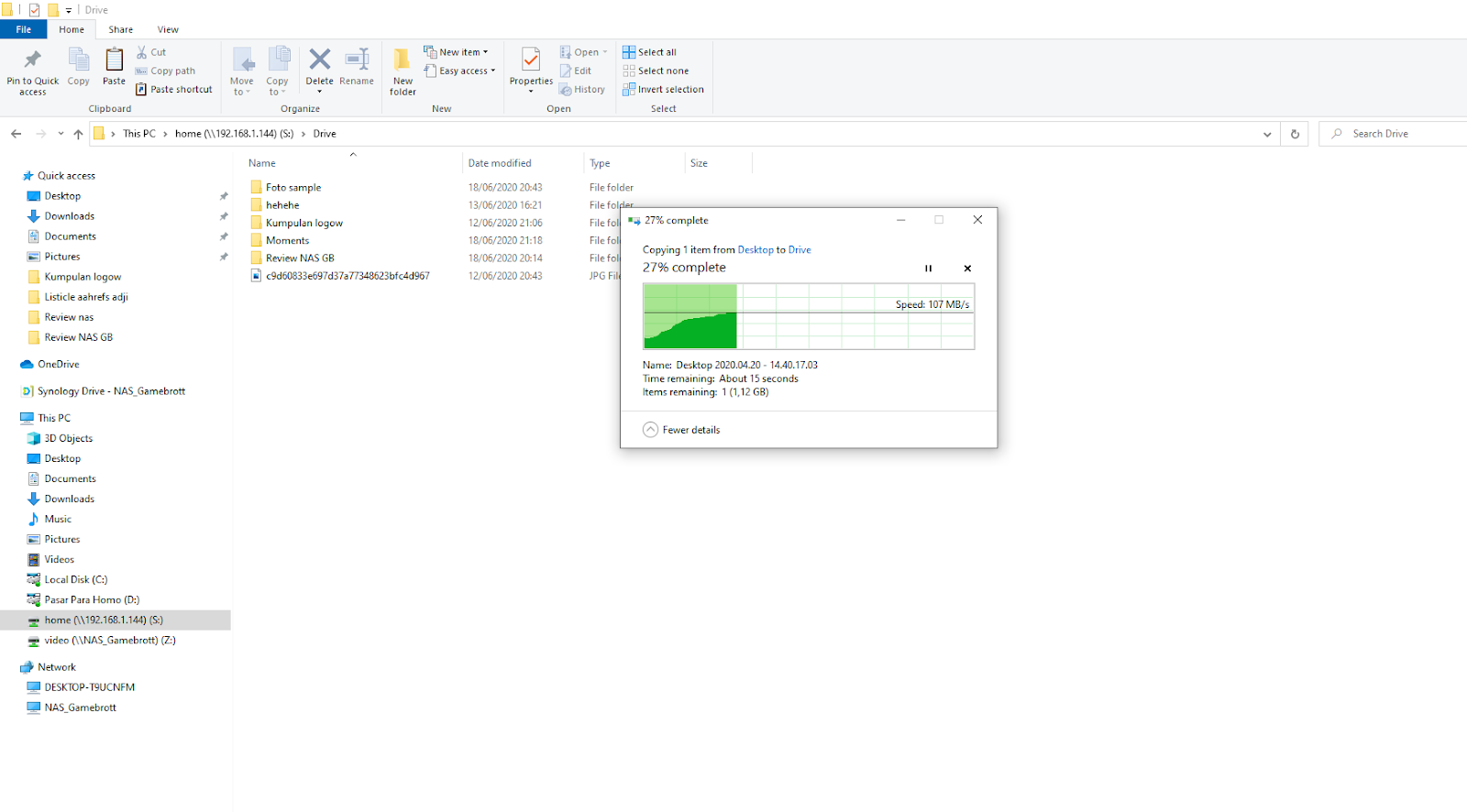
To test the transfer performance ourselves, we tried to copy a 1.6gb video file. We ourselves did not tinker with the transfer settings at all, to see the usual transfer speed of the NAS DS220+. The speed is fairly fast and without a hitch, you can see the results below here.
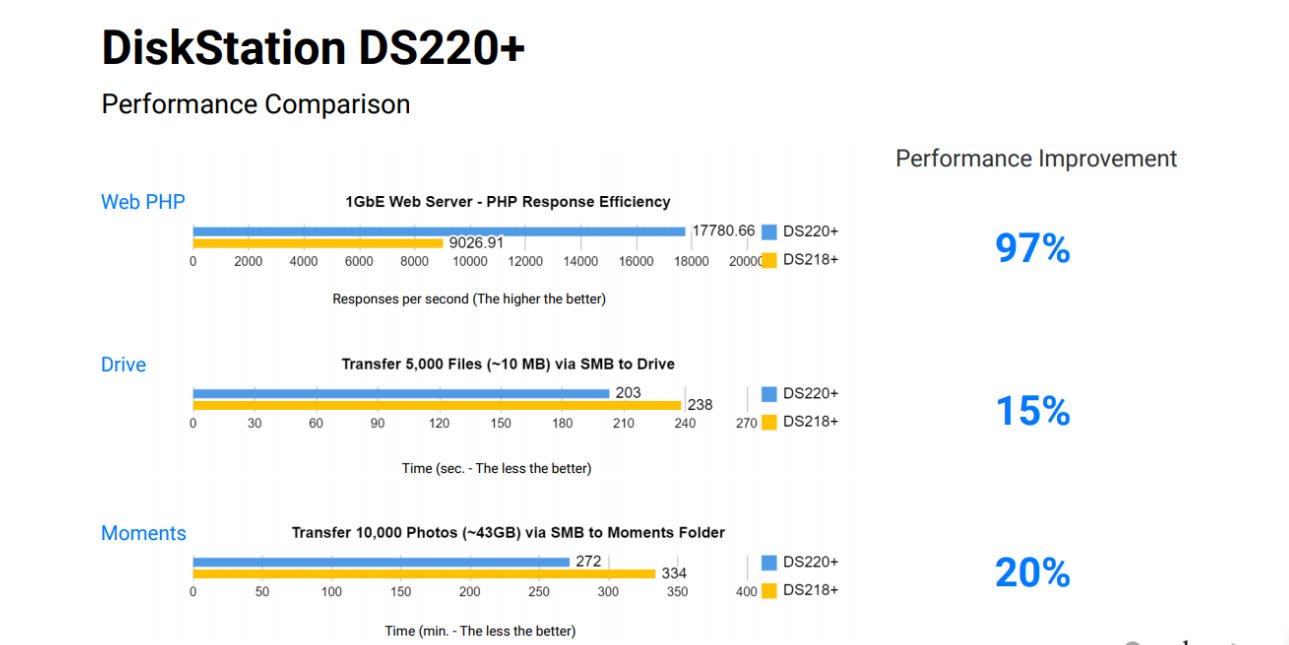
This will certainly be different if you try to copy several files in one folder where the folder contains small files. However, it seems that the performance will still be satisfactory. Synology itself describes their benchmarks for transferring data using moments and other transfer applications.
Quick Connect Can Access Anywhere
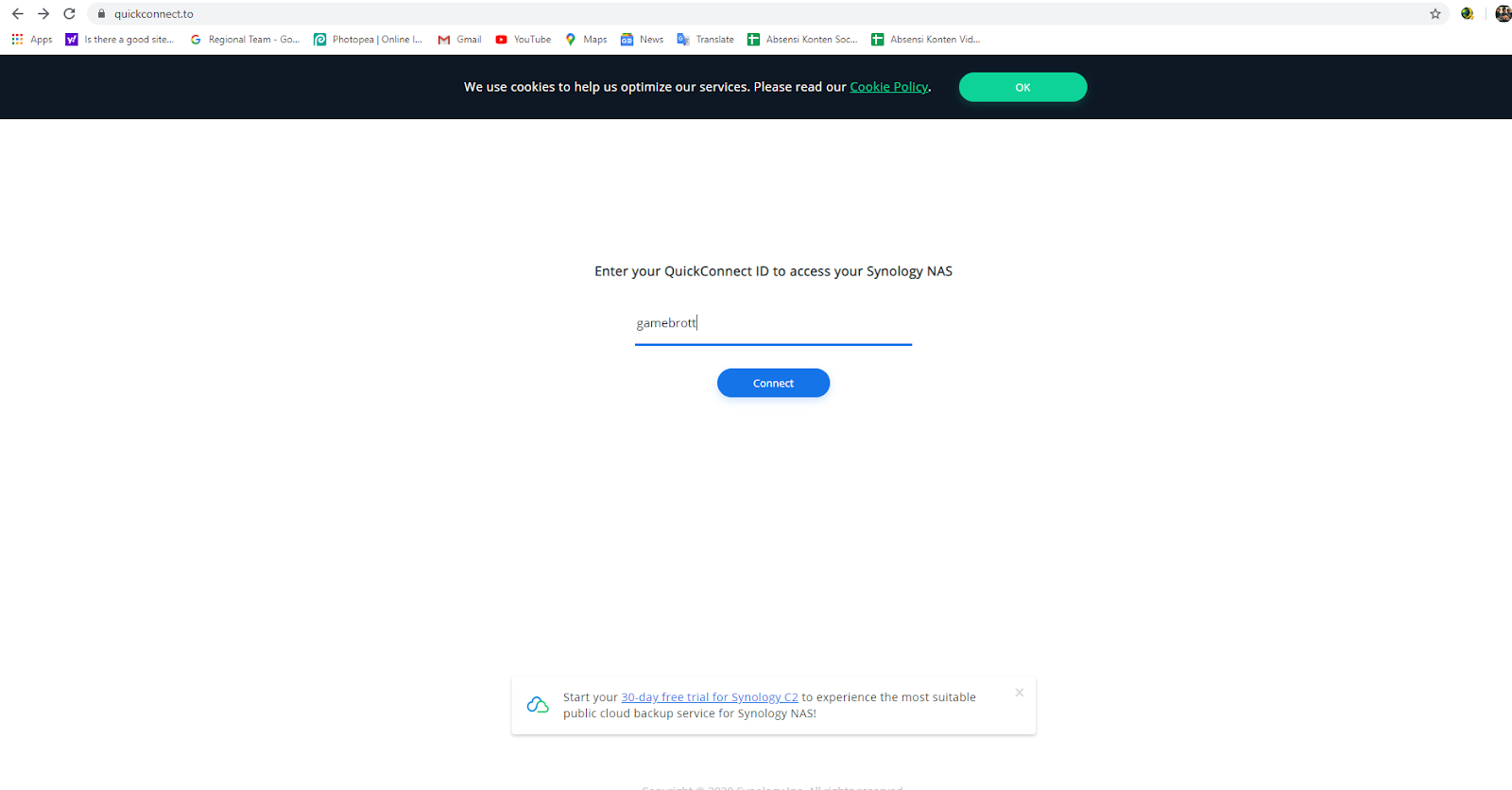
The problem with using a NAS is that we have to be in the same network with the NAS either via Wifi or LAN. But with Synology you can still access your NAS or files and take advantage of the DS220+ application via QuickConnect.
This requires you to create a QuickConnect account first. Even so the way itself is not complex and complicated. You just need to enter some information and look at your email to confirm the account.
Obstacles You Should Know
Some of the obstacles we encountered while using this Synology NAS didn’t seem like much. But please note, if you have multiple network connections such as multiple routers. You need to set the router to be Port Forwarding, it’s a bit complex because each router has a different UI and different terms. We ourselves decided to buy a 1GbE speed switch for 200 thousand where it immediately made our entire network connected without any additional settings.
| Pros | Cons |
| Have Personal Cloud Storage | Requires basic knowledge of networking to setup. |
| Can be accessed anywhere anytime | Need to learn a little about what it is used for on Youtube. |
| Super Friendly UI | 2gb ram is still a bit small for current needs (upgrade to 6gb) |
| Free Bejibun Maid App | |
| Fast Performance | |
| Compact and Elegant | |
| Affordable prices | |
| Simple USB Copy Feature | |
| Easily Connect Multiple Devices | |
| Support 4k Video Transcoding | |
| Upgradeable |
Post a Comment for "Synology NAS Review: Compact Storage Perfect for Creators"