How to Activate Steam Game - How to Redeem CD Key on Steam
How to Activate Steam Games, How to Redeem a CD Key on Steam, and various other keywords often decorate the search results for new Steam players. Gamedaim store customers also often ask how to redeem the Key they bought in our Store on Steam. Want to answer this, this time gamedaim shares a short tutorial on filling the Steam CD Key.
Want to buy a game on Steam but don’t have Wallet balance? or do not have another payment method using Paypal in the form of Mastercard or Visa? Gamedaim Store answers that difficulty. We provide a variety of games on Steam at relatively cheaper prices and can be processed using the Bank Transfer Method. Pretty easy isn’t it? Buy CD Key Game in Steam, uPlay, or Origins in Gamedaim Store.
How to Activate Steam Game – How to Redeem CD Key on Steam
1. Open Steam – Login – Download
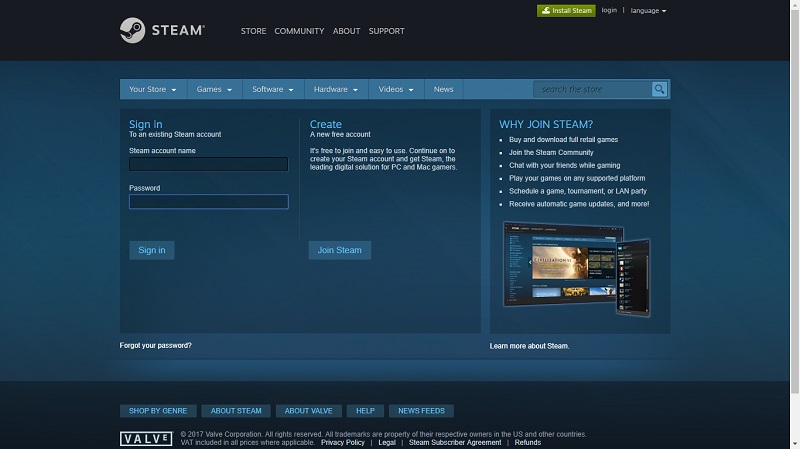
The first thing you have to do is Create a Steam Account, I think those who are looking for this tutorial must already have a Steam account. So First Login to Steam. Or you still don’t have a Steam account? Register first using the following link. Don’t forget to download the Steam Client, because without the software you can’t activate and play the game later. Download Steam Client via the following Direct Link: https://steamcdn-a.akamaihd.net/client/installer/SteamSetup.exe
2. Add game on steam – Activate
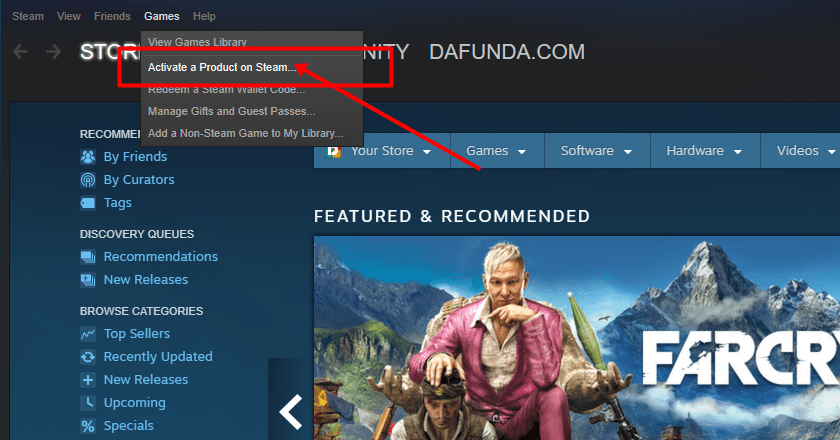
After Login in Steam software, look at the menu in the top bar. Select Games then look for Activate Product on Steam.
Games > Activate Products on Steam
3. Prepare to Redeem Key
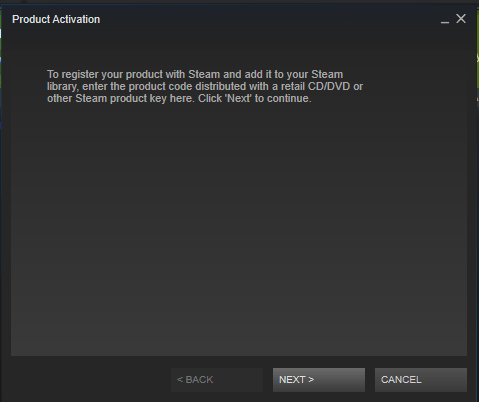
If you see a box like the one shown below, please click Next. Remembering the box also explains what you have to do. same as the following tutorial.
4. Enter Code (CD Key)
Now do the Kopas technique (copy and paste), whether it’s a CD Key that you get for free from fried foods or what you buy at Gamedaim Store. After that select Next
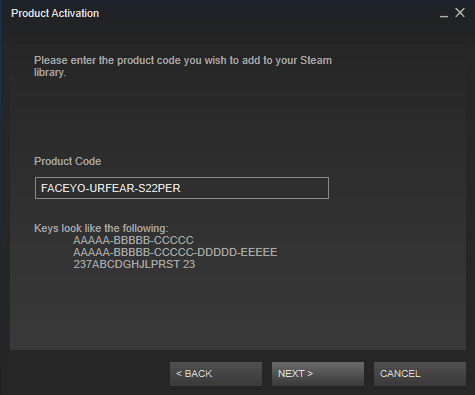
5. Agreement – Agreement
The point is that in this step Steam tells you that by buying a game you agree to the game’s Store policies. Agreements like this can be skipped by selecting I AGREE.
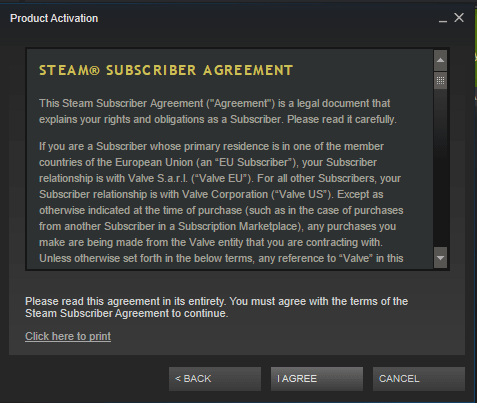
6. Activation Success
After you agree, the game is successfully entered in your library. Libraries are where the games you buy appear. choose Finish to complete the Redeem Key.
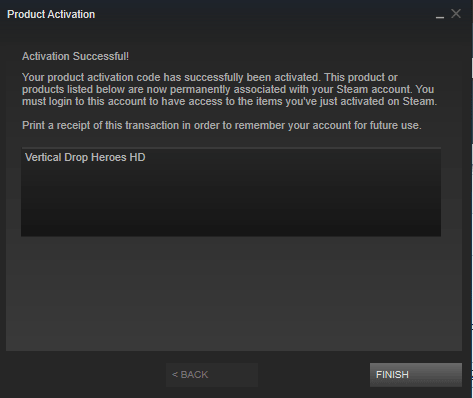
Installing games that have been downloaded
In this step gamedaim wants to teach you how to install or install a game that you have redeemed the key for. The method is quite easy. Follow these steps:
7. Game go to Library
Select menu library. and search for the game you want to install on your PC.
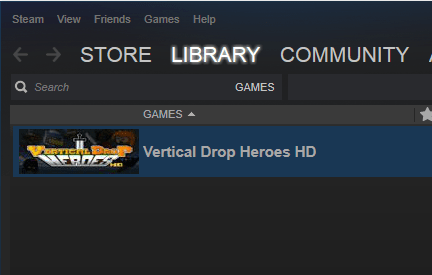
8. Install Games
Do a Right Click just above the game you want to install. A menu will appear, select Install games.
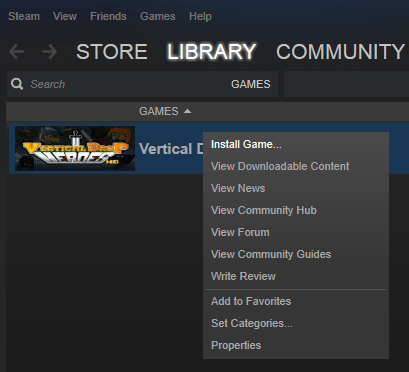
9. Downloading
At this stage you can directly choose Next. But for those of you who want to change some things, such as moving the location of the installed game or want to create a shortcut or not, you can choose it here.
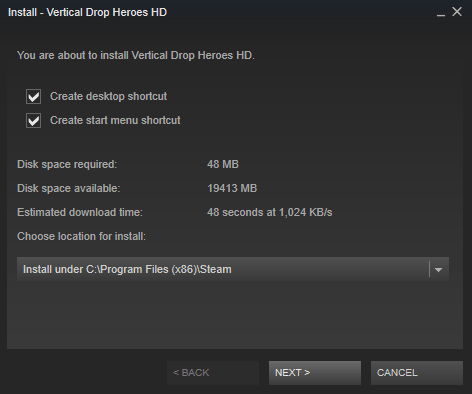
10. Finish Download
Now the game is downloaded, Steam will notify you when the game is finished downloading. You can play it later. Depends on the size of the game you install.

How? did this steam Game Activation tutorial help? If you have questions about how to redeem a CD Key on Steam, you can directly comment on this article. But for those of you who want to ask a specific problem, you can join Gamedaim Forum here: https://forum.gamedaim.com. There will be a team that will answer your specific questions about Steam, don’t hesitate.
Post a Comment for "How to Activate Steam Game - How to Redeem CD Key on Steam"