Rexus Daxa M84 Pro Review: High 75% Keyboard
After the Daxa M71, now Rexus returns to present a keyboard with a 75% layout, namely the Daxa M84 Pro.
Seeing the development of the community of enthusiasts and/or mechanical keyboard lovers in the country, it seems that Rexus lately also doesn’t want to miss the market share of that community.
As the name implies, ‘Pro’, this time the author has the opportunity to review the Daxa M84 Pro wireless keyboard which feels different from the M71.
Previously the author had reviewed the Daxa M71 keyboard but the wired version. And this time the author will try the Daxa M84 keyboard which has a 75% layout and of course the wireless version.
How long is the Daxa M84 battery? Is the typing feel better than the M71? What kind of switch are you using this time?
Check out the following Rexus Daxa M84 Pro review.
Unboxing: Lots of Bonuses


Themed white and gray like the color of the keyboard, the Rexus Daxa M84 Pro box uses a double box.
The front box only shows the logo of the product and an explanation of the technical specifications is in the main box on the back.
Then when the author opens, there is writing “Your Weapon Has Been Upgraded” which hints that it looks like this keyboard will really improve your gear for playing games.

The contents of the box include: keyboard, 4 additional switches (yellow gateron), switch puller, 2 additional keycaps (Esc & Backspace), keycaps puller, 2 magnetic feet, USB 3.0 to Type-C cable 1.8 meters long braided and gold -plated, manual book, and warranty card.




The author himself received the yellow gateron variant switch, but Rexus provides an additional switch just in case there might be a switch that feels like it’s not as good as it was in the beginning.
And the additional keycaps are a different color from the keyboard’s color theme, which is brick red.
High Keyboard

Rexus Daxa M84 Pro is a mechanical keyboard with a 75% layout with 84 keys that carry two connectivity models, Wired and Wireless. For that size, it is 31 cm long, 12 cm wide, and about 4 cm high and weighs about 800 grams.
The color variant that I received is White Gray with yellow gateron for the switch. The color of the keyboard case itself is black so it really represents a monochromatic color.
In terms of build quality, this keyboard is solid and feels premium. Likewise, the keycaps feel soft when I touch them.


The keyboard case itself is still made of plastic and we can open it. So Rexus does provide 2 options, namely with the frame case or without the frame case.
The author himself prefers to choose a frameless case so that it is lighter in weight and does not disturb the wrist when typing.
The Rexus Daxa M84 Pro keycaps are made of plastic which, as the author said before, is soft when it touches the skin.
The printing font on the keycaps is transparent, so the keyboard’s RGB backlight penetrates. The font on the keycaps, according to the author, is the standard, which is on average using Bold but not capitalized fonts, especially on the right side of the keyboard.

Looking to the right front of the keyboard, there are 3 ports, namely USB Type-C for power and 2 USB 2.0 connectors.
These 2 USB connectors can make us efficient because we don’t need to plug anything into the PC case, but just this keyboard.
To use these 2 USB ports, we have to plug the Type-C cable into the keyboard so we can’t use the USB port in wireless mode.
Continue to the bottom of the keyboard.


The ON/OFF button of the type toggle button for the wireless mode itself is in this section (below). But if we go into wired mode, of course we can shift the button to OFF.
Can Be Higher With Magnetic Feet
Don’t forget, the Rexus Daxa M84 Pro keyboard feet use magnetic feet.

Its magnetic feet increase the height of the keyboard by about 0.7 cm. Not too high indeed, but actually in the form of the bottom of the keyboard is not flat but rather sloping. So even without magnetic feet it is possible for some people, the height of the keyboard is about 4 cm which by default is really enough.
But it’s back to each other’s preferences.
Because the author wants to prioritize comfort, the author prefers to use his magnetic feet so that it is comfortable when typing and fingers can easily reach the keyboard that I want to type.
Especially when playing games like Apex Legends, using magnetic feet makes it more comfortable. The feel is different without magnetic feet. It’s like something is missing.
Many RGB Modes

Like the Daxa M71 Classic, the Daxa M84 Pro also carries RGB.
We can change the RGB features via key combinations such as: FN + Home to change the RGB mode which there are 19.
FN + END to change RGB mode to single color.
And FN + up/down arrow for brightness levels up to 5 levels and FN + left/right arrows for changing RGB speed levels up to 5 levels.
In RGB mode, it’s really a lot so it can be adjusted according to individual preferences. Starting from Static, Breath, Rolling, and so on.
For color, if you want to change to one color mode, there are a total of 8 colors, including: white, red, orange, yellow, green, cyan, blue, and pink.
Manage Everything Through Daxa M84 Pro Software
To set everything from RGB, macros, gaming modes, to customizing the keys on the keyboard, you can use the Daxa M84 Pro’s dedicated software. The software itself can be downloaded through the official Rexus website.
Before using the software, we are required to download the M84 Firmware file so that we can run the software.
The steps are easy.
First we have to connect the keyboard with a cable to the PC.
Then download the Daxa M84 Firmware file.
Once downloaded, open the file and click the “Start” button
Wait until the firmware update is complete.
When finished, we just have to install the Daxa M84 Pro software and still have to be in wired mode.
When finished, the software is ready to use.
Then when you want to use the software in the future, make sure to connect the keyboard in wired mode and turn off wireless mode (slide the ON button to OFF).

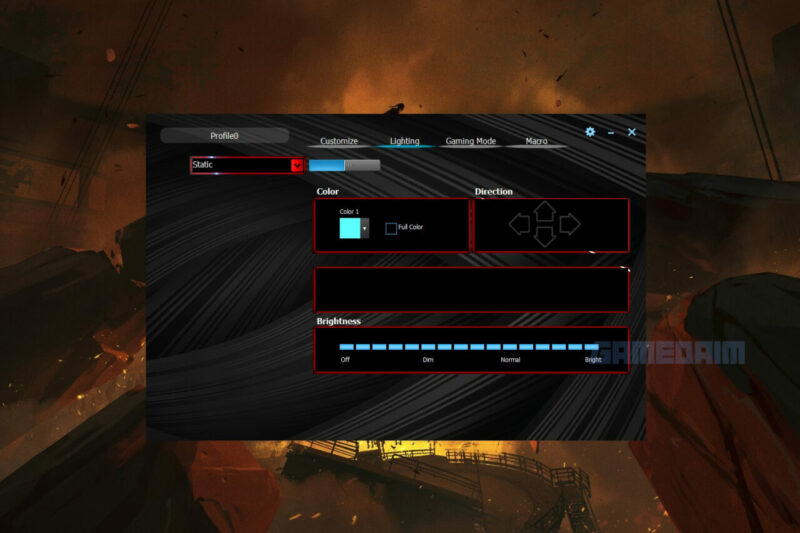
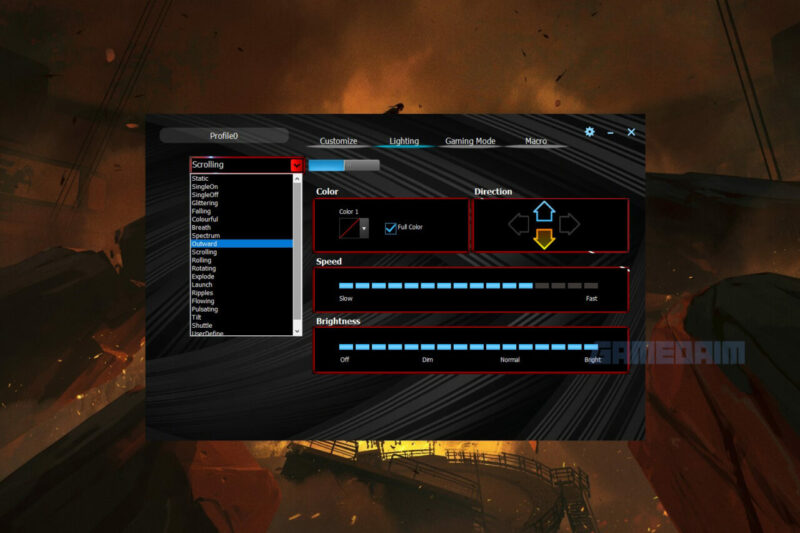


Then in the software, we can change the function of the keys on the keycaps as we want.
Next there are settings for RGB starting from the mode, color, direction, speed, and RGB brightness level.
The author’s RGB mode has a total of about 19 RGB presets via software.
We can also customize RGB on certain keycaps via the ‘UserDefine’ setting which is similar to the settings in Corsair’s iCue software.
After RGB, there is a Gaming Mode to disable certain buttons from being pushed while playing.
And the last is the Macro settings.
Wireless Mode Endurance

Rexus provides a 3750mAh battery capacity for the Daxa M84 Pro when entering wireless mode, which is very large for its capacity.
The wireless mode itself is supported by Bluetooth 5.0.
To enter wireless mode, you can press the FN + Q button until the RGB is twinkling which indicates that it is ready to be connected to the device.
Which is a plus for this wireless mode, we can connect up to 5 devices in one keyboard.
For example, if we have connected to a desktop PC when pressing the FN + Q keys, then if we want to connect to other devices such as laptops, all we have to do is press the FN + W key until the RGB flashes, then the keyboard is ready for us to use.
Likewise, if you want to connect to the 3rd device, you just have to press the FN + E button, the 4th device with the FN + R button, and the last device, which is the 5th with the FN + T button.
So sequentially from FN + Q/W/E/R/T we can set it so that we connect to which device according to the letters on the keyboard.
From the author’s experience, for battery life when used for about 8-9 hours per day it can be up to 1 week or 7 days with RGB.
As for charging the battery itself, it takes about 5-6 hours to be full.
Now when the battery is about to run out, later the backlight on the Space button will light up red which indicates the battery will or has run out.

When charging, the Space button will continue to glow red. Meanwhile, when the battery is fully charged, the Space button will turn off the backlight.
Smooth Yellow Gateron Switch

This keyboard is available in 4 color switch variants from Gateron, namely red, brown, blue, and yellow. The author himself received the yellow gateron with a lifespan of up to 50 million clicks.
Characteristically, this yellow gateron switch feels smooth and feels more linear.
It’s different from the Rexus Daxa M71 Classic which uses your blue outemu switch because it feels more clicky and has a very loud sound.
The feel for typing yellow gateron on the Daxa M84 Pro has smooth feedback. When typing, it does not make a sound that is too noisy or more silent, so it is very suitable for those who want a profile like this.

But for those who are not suitable, don’t worry, this keyboard is hot-swappable so you can change it to the same switch but another type, or change it to another brand switch.
For the author’s experience when playing the Apex Legends game when using this keyboard, it certainly feels comfortable and is indeed suitable for competitive gaming.
So, both for typing and gaming, they are both comfortable and comfortable and even slightly better than the Daxa M71 Classic. This is because there are function keys from F1 to F12 to make it easier when playing games.
Rexus Daxa M84 Pro Technical Specifications
- Dimensions: 316(W) x 126(W) x 41.5 ± 2mm (H)
- Weight: 800gram
- Number of Keys: 84 Keys
- Backlight: RGB LED
- Connectivity: Bluetooth 5.0, USB 3.0
- Material: ABS plastic
- USB HUB: 2 USB 2.0 ports
- Cable Length: 1.8m
- Battery: Rechargeable battery, capacity 3750mAh
- Power Supply: 5V, 200mA
- Operating system: Windows XP/VISTA/7/8/10, IOS, MacOS, Linux, Android
Rexus Daxa M84 Pro Review Conclusion

With more and more brands, vendors, or keyboard manufacturers entering the realm of mechanical keyboards, the cheaper products on the market will be.
Rexus Daxa M84 Pro can be an option for those who have a budget of no more than 1 million Rupiah to get a wireless mechanical keyboard.
Wireless mode with Bluetooth 5.0 with a battery capacity of up to 3750mAh makes the keyboard durability safe without the need for frequent charging.
The switch from Gateron already gives the right feel for writers because it feels smooth and more linear than clicky or tactile.
But if it still doesn’t match your profile for typing, don’t worry, this keyboard is also hot-swappable for the switch.
If you are interested, you can buy Rexus Daxa M84 Pro at a price of Rp. 949,000. Here’s the purchase link:

And during the launching promo on March 12, 2021 – March 19, 2021, every purchase of Daxa M84 Pro will get a Wristpad/Palm Rest while supplies last.
Post a Comment for "Rexus Daxa M84 Pro Review: High 75% Keyboard"