Setting PUBG M on Tencent Gaming Buddy for Your Potato Laptop Smoothly!
Who is currently not familiar with the battle royale game PUBG M. Not only the younger generation, even the older generation nowadays are often seen playing these shooting games. But for those of you who have often played FPS genre games on PC, of course the screen is small and the touch screen gameplay is a little difficult to control. If that’s true, then you can use Tencent Gaming Buddy as one of the best emulators for playing Mobile games on PC, not least for those of you who have a laptop with potato specs.
We are now officially on the platform Tiktok! Follow our Tiktok account at @gamebrott.com to find various information and our other interesting video content.
How to play PUBG on Tencent Gaming Buddy
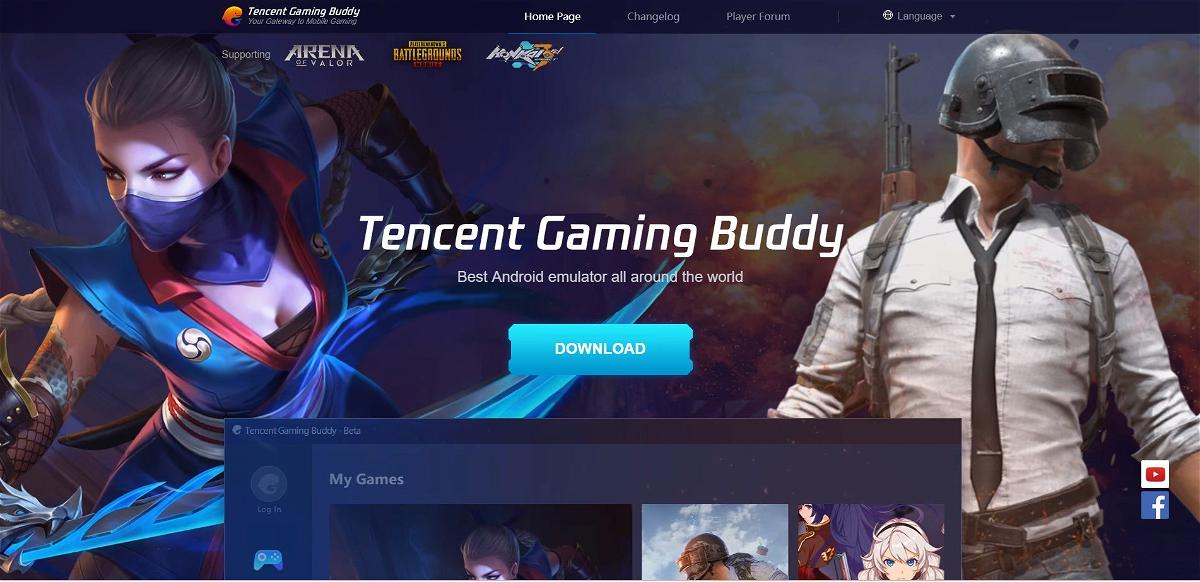
How to play the game is quite easy, you just need to download Tencent Gaming Buddy on their official website, or you can click on Download, and you just have to install the game on your PC and Laptop.
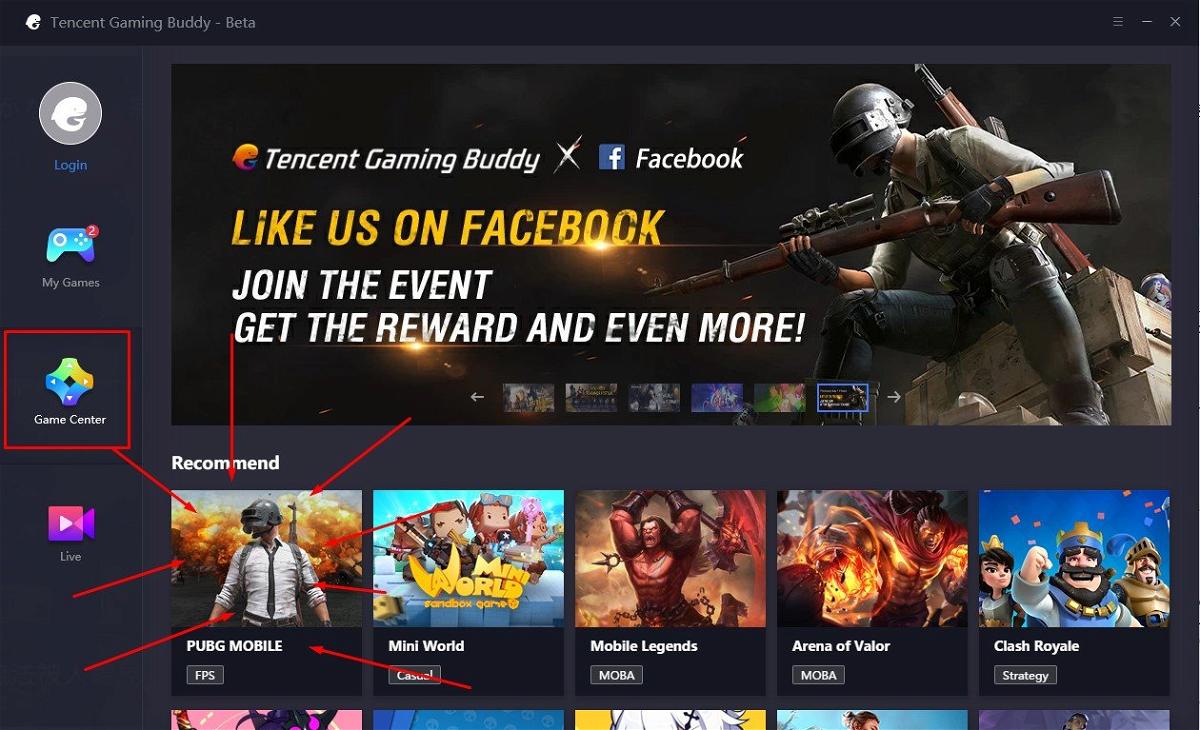
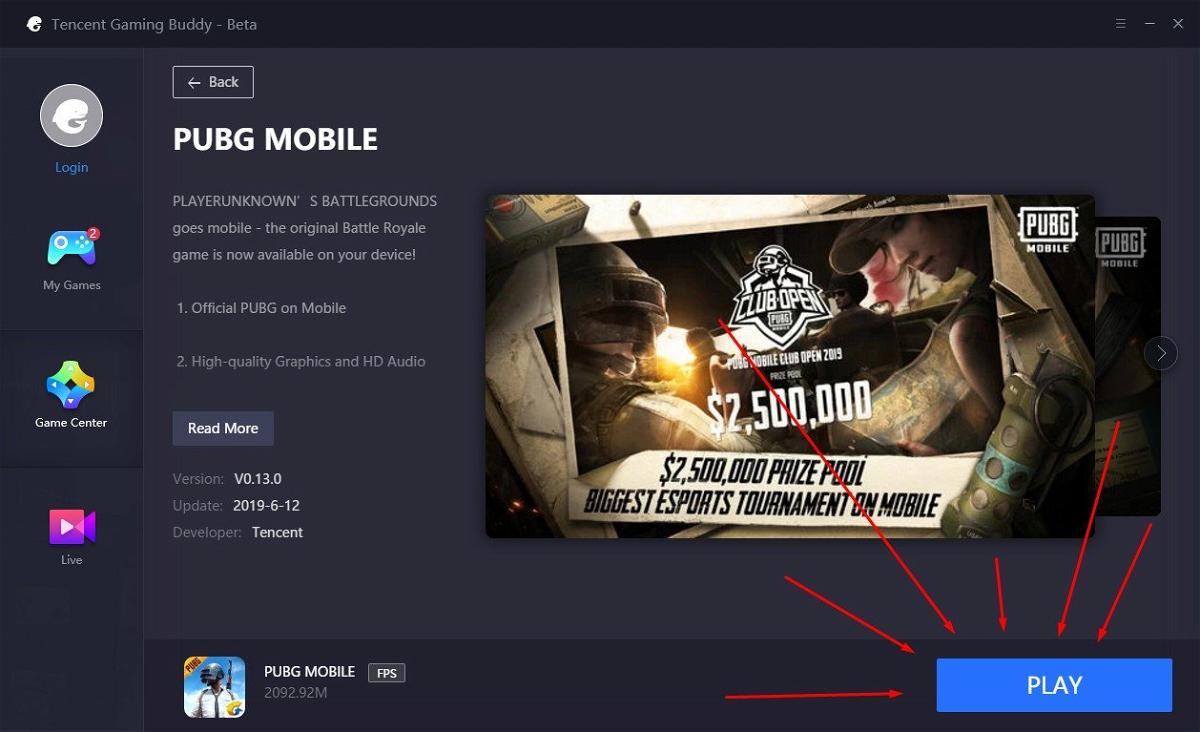
After that, all you have to do is open the Game Center tab in Tencent Gaming Buddy, and click on the PUBG section to install the game, and you can play the game directly. Well, usually, if you have enough laptop or PC specs, then you don’t need to do anything, just click play and the Tencent Gaming Buddy emulator will do the work. However, if the specs you have don’t match, then you need to make a few settings on the Tencent Gaming Buddy emulator.
Tencent Gaming Buddy Settings for PUBG M, Potato Specs
If you can’t play PUBG M using Tencent Gaming Buddy even though you have installed it as above. Then you can use the settings below to be able to play PUBG M on your potato laptop.
Open Tencent Gaming Buddy and Click Settings in the Upper Right Corner
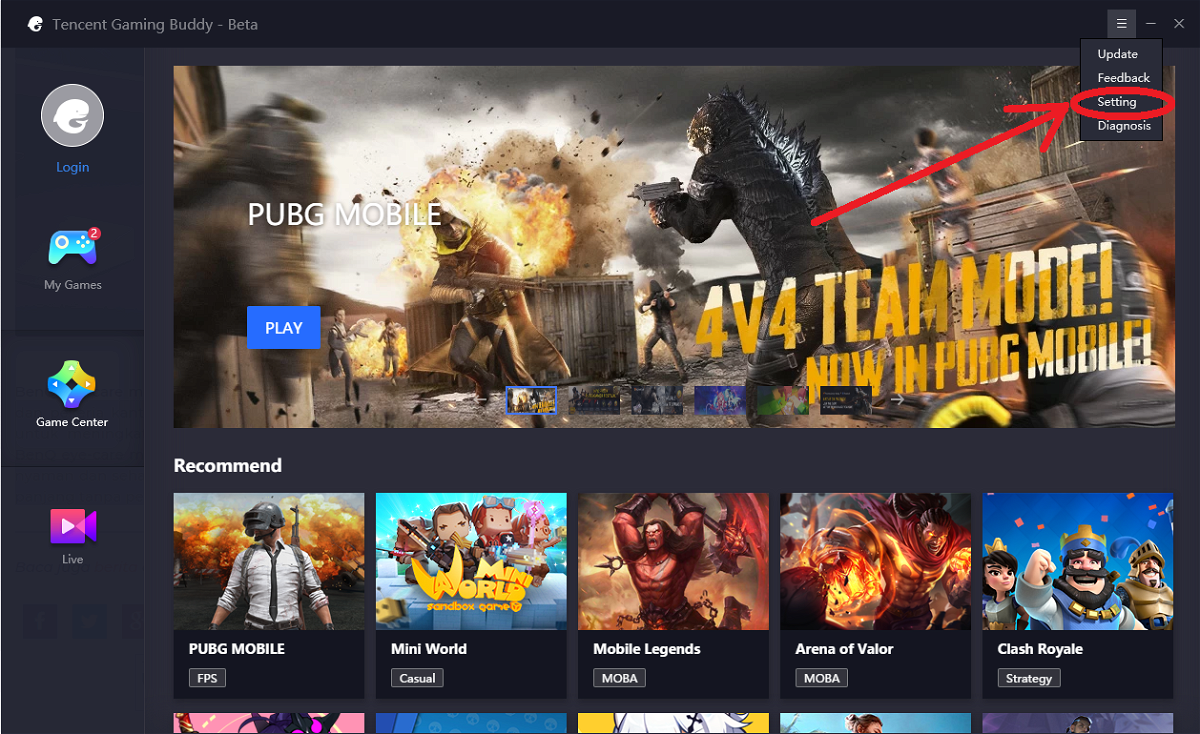
After that, a settings tab will open where players can change settings in the game. You just copy the settings that we made below.
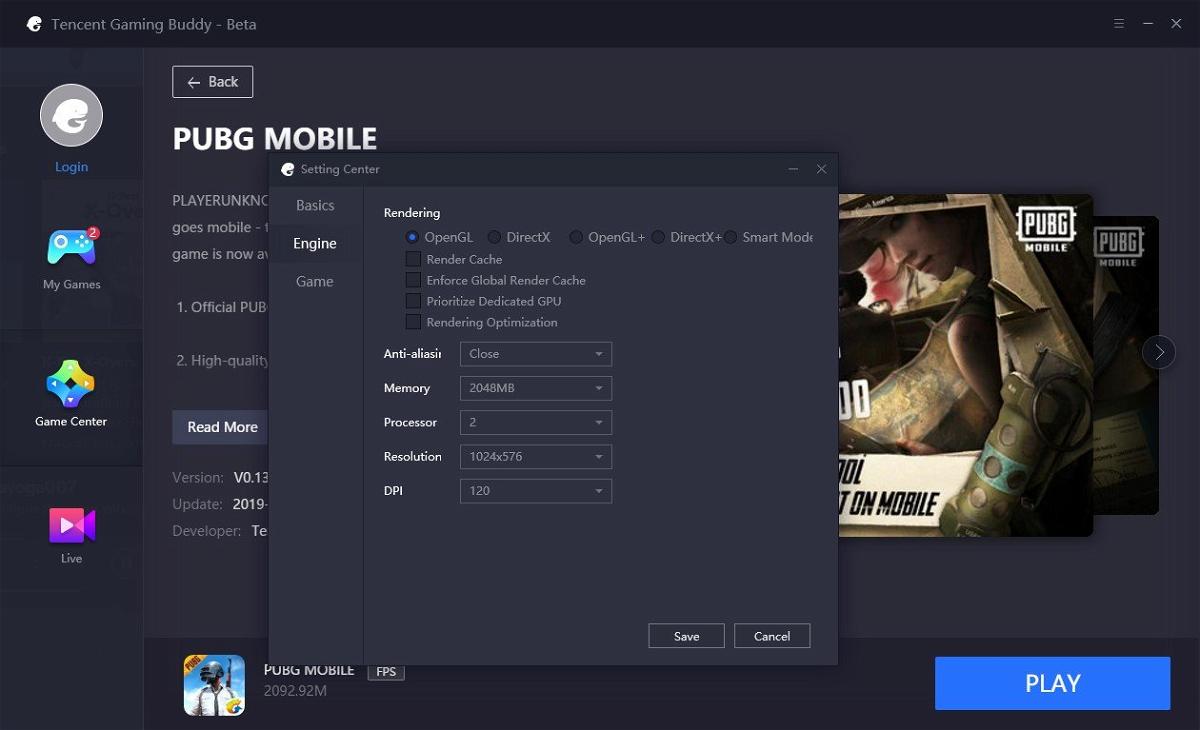
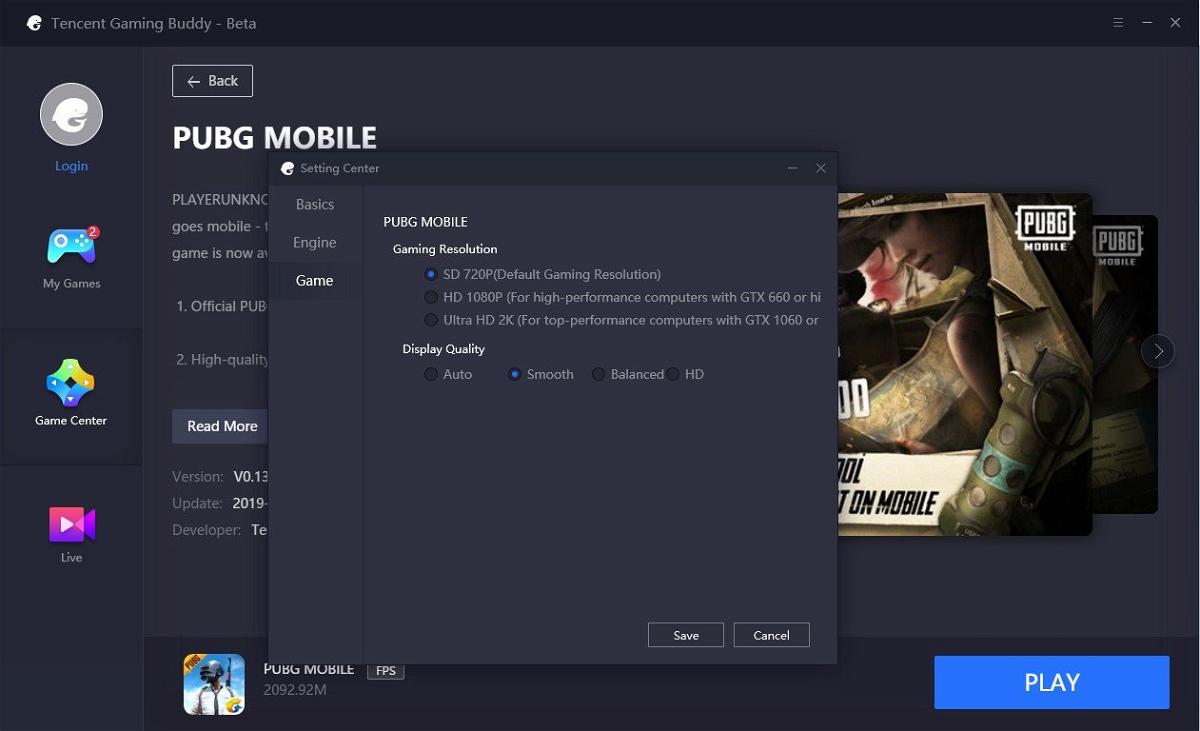
Players simply change the settings in the Engine tab, and the Game. Simply change the Rendering setting to OpenGL. Disable Render Cache, Enforce Global Render Cache, Prioritize Dedicated GPU, and Rendering Optimization. Anti Aliasing is set to Close, Memory is changed to 2048 (2 GB) Processor is changed to 2, The resolution is changed according to the resolution of your computer, and the DPI is changed to 120. In the Game Tab, you only need to change a little bit, namely SD for Game Resolution, and Display Quality to Smooth for smoother gameplay.
With these settings, players can now play the PUBG M game, on your potato laptop. However, if in the game, the gameplay is considered a little lag, or a little broken. Players can change these settings starting from:
- Activate Enforce Global Render Cache (Tab Engine): Enabling Enforce Global Render Cache can reduce cracks in the PUBG M game, but it takes a little processing power, so the laptop will heat up faster.
- Activate Prioritize Dedicated GPU (Tab Engine): Can be used to increase the frame rate per second and reduce crashes that cause lag in the game. However, activating this setting will only make your game worse. Please disable this setting.
Well, it’s really easy to play PUBG M on your potato laptop. PUBG M itself is a game that has been supported and optimized on Tencent Gaming Buddy. So that players can directly play the game. The settings above can be used to make it easier and smoother for PUBG M gameplay if you have lag or breaks in the game.
Please read articles about Tencent Gaming buddy, PUBG M, and other articles from our writer Jay!
Post a Comment for "Setting PUBG M on Tencent Gaming Buddy for Your Potato Laptop Smoothly!"