How to Live Streaming Games on Facebook Easily Using a PC!
Have you ever thought about doing a Live Streaming or live broadcast on Facebook? Yes, it is very common now. Lots of people started doing Live Streaming on Facebook because it can make money or just a hobby.
What’s more, when we do live streaming, we will be watched live by outsiders or our own friends. But unfortunately, there are still a lot of people or gamers who don’t know how to live stream games on Facebook using a PC or Laptop.
Therefore, this time we will provide the steps for all of you who really want to do live streaming on Facebook. What’s more, you don’t need to use high specifications. How to? Here’s How to Easily Live Stream Games on Facebook Using a PC! Check below.
Here’s How to Easily Live Stream Games on Facebook Using a PC!
Time needed: 30 minutes.
How to Live Streaming Games on Facebook Easily Using PC? It’s easy, you just have to follow the steps we provide. By following the steps, we guarantee that you will be able to live stream on Facebook using a PC. How to? Here’s How to Easily Live Stream Games on Facebook Using a PC! according to Gamedaim.
- Download App “Open Broadcaster Software (OBS)”
The first step you have to do is download and install the “Open Broadcaster Software (OBS)” software, you can download it via the link we have provided above.
- Go to Facebook Live Streaming Site
The second step you have to do is open or visit the Facebook live streaming site. You can directly visit the site at the following link.
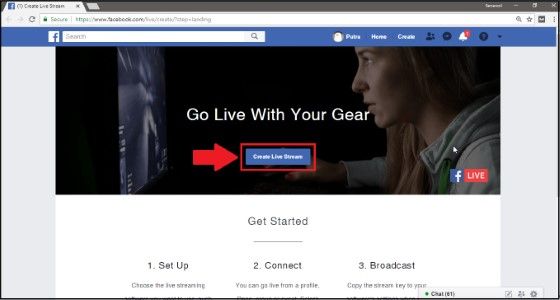
- Copy Stream Key
The third step you have to do is the “Copy Stream Key” that has been provided. More details, you can see the image below.
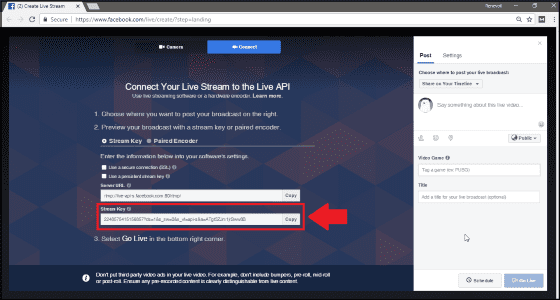
- Open OBS Software
The fourth step you have to do is open the OBS software that you downloaded and installed earlier. Click on ‘Settings‘. Then continue by clicking ‘Stream‘ and fill in the data as follows.
Stream Type: Streaming Services
Service: Facebook Live
Servers: Default
Stream Key: The code you copied in the previous step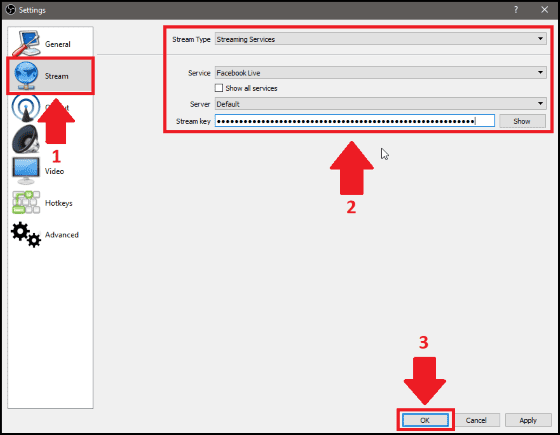
- Open Game
The fifth step you have to do is open the game that you will play during the live stream later. This time, Gamedaim Tutorial will play ‘Final Fantasy XII-2‘. After the game is open, then return to the OBS application.

- Live Streaming Settings
The sixth step you have to do is on the main OBS menu directly go to ‘Source‘ marked ‘+‘ then select ‘Game Capture‘. Then continue by pressing ‘OK‘.
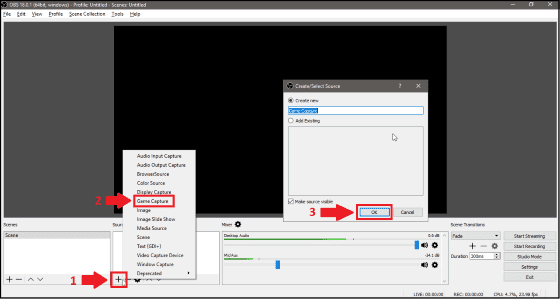
- choose Capture Specific Windows
The seventh step you have to do is select the menu ‘Games Capture‘ emerging. Then in the option ‘Mode‘ choose ‘Capture Specific Window‘. On choice ‘Windows‘ Now select the game you want to play earlier.

- Select Audio Input Capture
The eighth step you have to do is return to the main OBS menu, then press the ‘ sign again+‘. In the later menu options select ‘Audio Input Capture‘. Then end by clicking ‘OK‘.

- choose Video Capture Device
The ninth step you have to do is press the ‘+’ sign again and select ‘Video Capture Device’ then click OK (For those of you who want to use the camera).
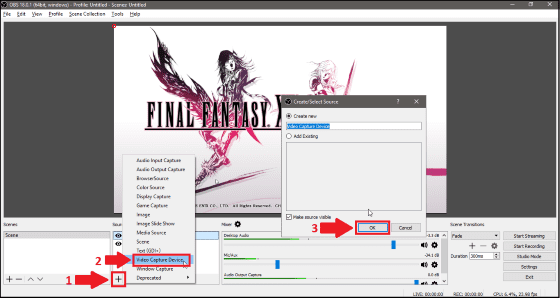
- Add Camera
The tenth step you have to do is select on the menu ‘Videos Capture Device‘, then on the ‘Delive’ menu select the camera device you want to use. When done, click OK.

- Add Mic
The next step you have to do is add a Mic. How to add it is again click on the ‘+‘ then select ‘Audio Input Capture‘. and click OK.
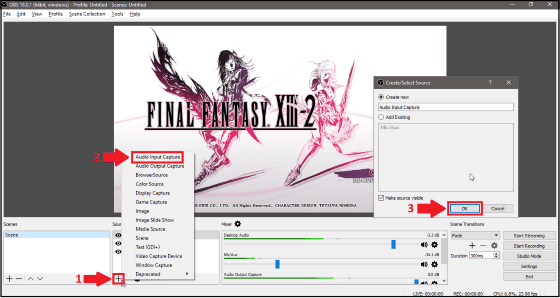
- Start Live Streaming
The twelfth step that you have to do is set the video you want to display through the ‘Preview‘. If you are ready, just click ‘Start Streaming‘. Now back to Facebook as before.
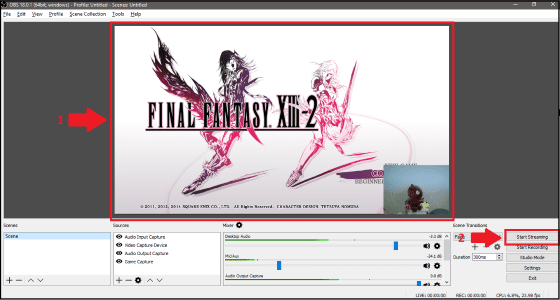
- Enter Title, Description and More
The thirteenth step that you have to do is enter all the post data in the available columns like ‘Caption’, ‘Tags‘, and ‘Title‘. Then ‘Go Live‘ start the stream.
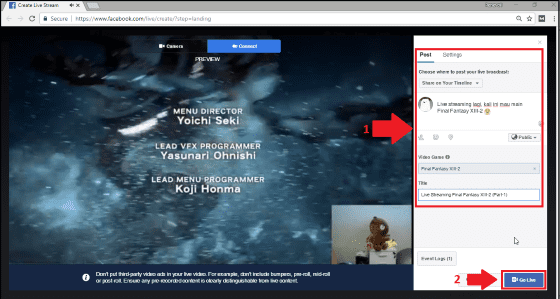
Now, That’s How to Live Streaming Games on Facebook Using PC Easily. Of course, you just have to follow the steps we gave above. With Live Streaming, you will be able to be watched by your friends on Facebook directly. There are still a lot of tutorials related to games that we haven’t provided. Therefore, always visit Gamedaim yes.
Post a Comment for "How to Live Streaming Games on Facebook Easily Using a PC!"